Microsoft Office Word is full of tools and capabilities that can help improve the quality of your academic work
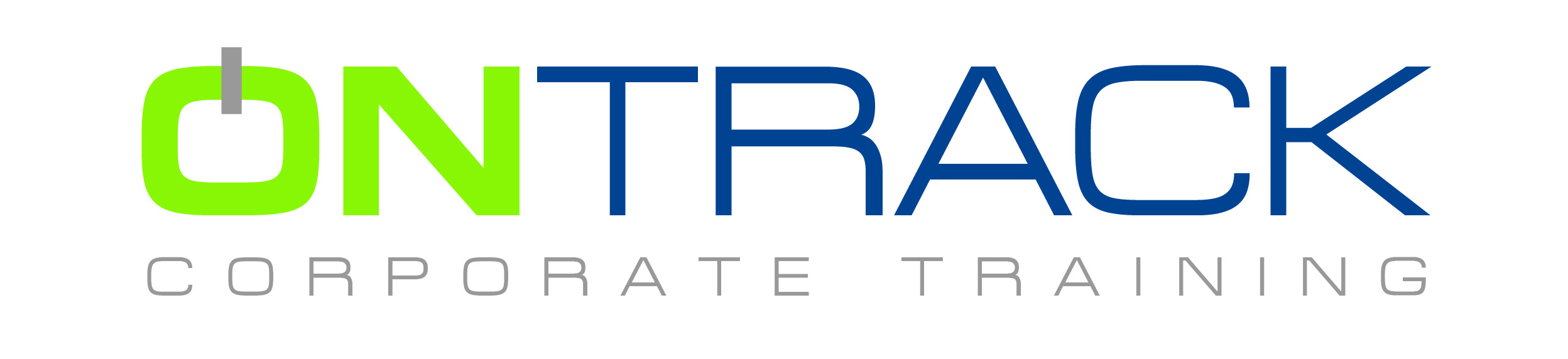
Microsoft Office Word is full of tools and capabilities that can help improve the quality of your academic work. With this software, you can type and organize lecture or research notes, create and edit professional-looking reports and papers, effortlessly add endnotes and footnotes, and import graphs and charts from other applications.
Objectives
Create and save documents for easy retrieval
Insert and delete text to edit a document
Move, copy, and replace text
Modify text for emphasis
Learn document and paragraph formatting
Set and remove tab stops to enhance document appearance
Use margins, indents, bullets, and numbering to change text layout
Use templates and Style Sets to create and enhance documents
Prerequisites
A thorough understanding of the Windows operating environment
Strong mouse and keyboard ability
Outline
Creating and Editing Documents
Starting Documents
Starting Word
Identifying Components of the Word Screen
The Word Ribbon
Creating and Opening Documents
Moving the Insertion/Cursor Point
Building and Editing Documents
Selecting Text
Replacing and Deleting Blocks of Text
Moving and Copying Text
Modifying Page Breaks
Finishing Documents
Previewing Documents
Printing Documents
Closing Documents
Formatting Text
Enhancing Text
Applying Text Formatting Effects
Removing Text Formatting
Using Undo and Redo
Using the Repeat Command to Apply Formatting
Viewing and Copying Formatting
Using Format Painter
Using Bullets and Numbers
Applying Bullets and Numbers as You Type
Formatting Documents
Formatting Paragraphs
Changing Line or Paragraph Spacing
The Ruler
Indenting Paragraphs
Setting Tabs Using the Tabs Dialog Box
Setting Tabs Using the Ruler
Formatting Pages and Sections
Setting Margins
Inserting Page Numbers
Inserting and Deleting Section Breaks
Using the Go To Command
Applying Page Setup Formatting to Sections
Changing a Section’s Page Numbering
Using Advanced Page Setup Techniques
Using Headers and Footers
Creating Alternating Headers or Footers
Creating Section Headers or Footers
Using Styles and Templates
Managing the Quick Style Gallery
Templates
Using Templates to Create Documents
Generating Envelopes and Labels
Creating Labels
ON-TRACK Corporate Training Ltd., situated in the downtown core at 609 Granville Street - Suite 650, has been one of Vancouver’s elite computer training providers since 1989.
Throughout our history we have provided quality training solutions to thousands of satisfied clients on a global level – a tradition of quality that we continue with our commitment to client satisfaction.
Our corporate trainers, small class sizes, convenient Vancouver downtown location, and our vast experience in all levels of training create an effective and powerful learning experience for our valued clients.
© 2025 coursetakers.com All Rights Reserved. Terms and Conditions of use | Privacy Policy