This 3-day course will take you all the way from getting to know the workspace to creating and editing beautiful artworks. These Photoshop classes, trained by an Adobe Certified Expert, will provide you with the skills and knowledge to design Professional Artworks.
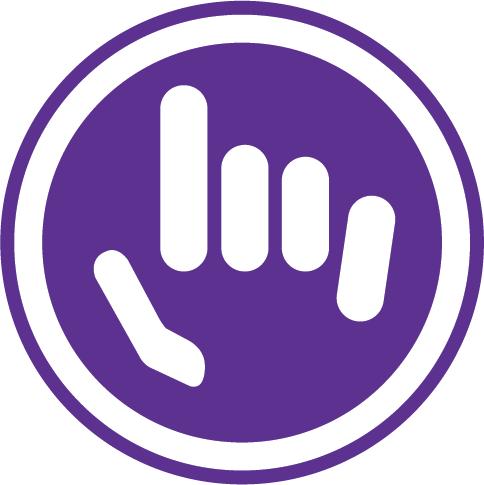
Course Outline / Curriculum:
Work Environment:
Looking at the Work Area
Working in 64 and 32 bit modes
Customising Preferences & Keyboard Shortcuts
Using the tools & Tool Options
Using Adobe Bridge:
Viewing & Editing Files
Reading MetaData & Applying Keywords
Searching & Filtering
Favourites & Collections
Introducing Task Automation
Exploring Mini Bridge
Working With Selections:
About selecting & selection tools
Rectangular & Oval selections
Lasso tool, Magnetic Lasso Tool, Polygonal Lasso Tool
Magic Wand
Quick Selection Tool
Feathering - softening selection edges
Selecting by Colour
Understanding Layers:
Background layers
Creating layers
Rearrange & editing layers
Opacity & Layer Blending Modes
Linking Layers
Applying Layer Styles
Flattening Layers
Layer Comps
Duplicating & Aligning Layers
Layer Groups
Transforming:
Free Transform
Mathematical transforms: Flip, Rotate, Arbitrary
Scale, Skew, Distort, Perspective
Transform with Warp
Canvas Rotation
Basic Photo Corrections:
Understanding Images: Raster & Vector
Image Resolution
Exposure & Balance
Tonal values & Photography
Image Adjustments Options
Working with the Adjustments Panel
Histogram
Levels Dialog Box
Curves Dialog Box
Straightening & Cropping
Using Automatic & Manual Adjustments - Contrast, Shadows & Highlights, Hue & Saturation
Replacing colours
Dodge, Sponge & Burn tools
Black & White Adjustment Feature
Retouching & Repairing:
Clone Stamp Tool & Clone Panel Options
Pattern Tool
Spot Healing Brush
Healing Brush & Patch Tools
Red Eye Removal
Separate Layer retouching
Layers - Auto Align Layers
Spherical Alignment
Layers -Auto Blend Layers
Content Aware Healing & Fills
Typography:
Adding Type
Character & Paragraph settings
Justification & Hyphenation
Tracking, Kerning & Leading
Warping Type
Type on a Path
Vertical Type
Colour Modes:
Creating New Colour Swatches
Creating Colour Blends/ Gradients
Applying colour & gradients
Hue Sampling Ring
Brushes:
Working with brushes
Changing Brush Options
Correcting Digital Photographs:
About Camera Raw
Processing Files in Camera Raw
Merging exposure and application of advanced colour correction
Correcting digital photographs in Phoptoshop
Correcting image distortion
Working with depth of field
Quick Masks & Gradient Masks
Creating & Editing Quick Masks:
Saving selections as Masks
Alpha Channels
Loading Masks as selections
Editing Masks
Extracting Images
Applying Filter Effects to Masked selections
Creating Gradient Masks
Vector Drawing: Paths:
Pen Tool
Using Paths
Scaleable Objects
Shape Layer
Importing Smart Objects (Illustrator/ Acrobat)
Complex Path editing
Compound Paths
Saving Paths
Clipping & Work Paths
Filling & Stroking paths, selections
Filters:
Using filters
Gamut & Workflow aspects
Stacking Orders & Saving multiple filters
Fading Filters (Opacity & Blend Modes)
Smart Filters
Creating, Saving & Editing Smart filters
Working with 3D images:
Creating a 3D shape from a layer
Manipulating 3D objects
Using 3D panels to adjust lighting and surface textures
Merging 2D onto 3D layers
Importing 3D Files
Painting onto a 3D object
Using Repoussé to create 3D text
Whats New:
All-new Smart Sharpen
Intelligent upsampling
Camera Shake Reduction
Editable rounded rectangles
Improved 3D painting
Improved type styles
Improved 3D Scene panel
Improved 3D effects
Leading Training is the home of practical training in Business and IT skills development. Our trainers are engaging, our content is well researched, and our venue is a comfortable place to learn.
Welcome to the home of effective training courses. We pride ourselves on our relevant, applicable, and dynamic content and approach. If you're looking to develop genuine skills, then you are exactly the type of person we want to get to know.
© 2025 coursetakers.com All Rights Reserved. Terms and Conditions of use | Privacy Policy