In this course, students learn to load and transform data into the Power BI Desktop application, relate data, create calculated columns and measures, create reports with table and chart visuals, create slicers and page level filters, and publish to Power BI Online.
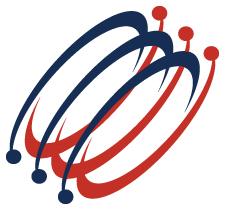
In this course, students learn to load and transform data into the Power BI Desktop application, relate data, create calculated columns and measures, create reports with table and chart visuals, create slicers and page level filters, and publish to Power BI Online.
Content:
Excel Solutions Team is a Houston, Texas based company that provides expert computer training and consulting services. Our goal is to improve our clients' organizational effectiveness and productivity through business relevant training and custom programming solutions.
Thousands of course participants have enhanced their skills through our hands-on business focused approach to training. We have also provided custom built applications for clients across the United States.
© 2025 coursetakers.com All Rights Reserved. Terms and Conditions of use | Privacy Policy