With our extensive knowledge of the different software currently on the market, including all Microsoft and Adobe applications, ON-TRACK Corporate Training Ltd. has a diverse and flexible schedule that can be customized to your needs.
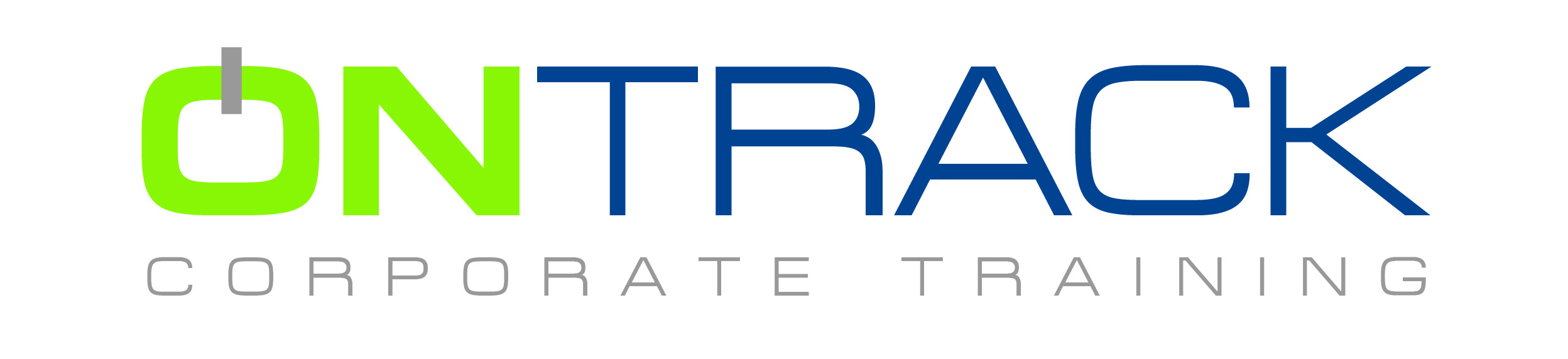
With our extensive knowledge of the different software currently on the market, including all Microsoft and Adobe applications, ON-TRACK Corporate Training Ltd. has a diverse and flexible schedule that can be customized to your needs.
We offer group courses (both public and corporate), one-on-one training, and on-site training options. We also have easily accessible online training videos available.
Objectives
To get delegates to a point where they are comfortable navigating around Windows and using the mouse and/or touchscreen. The Windows file management system is covered along with other standard Windows applications.
Prerequisites
A thorough understanding of the Windows operating environment
Strong mouse and keyboard ability
Outline
Windows 10 Basics
Getting Started
Overview
The opening Lock screen
Desktop/Start screen
In brief: desktop mode and tablet mode
Interacting with Windows 10
Touch controls (tablet mode)
Mouse controls and desktop shortcuts (desktop mode)
Basic mouse techniques for new users to Windows
How to move the mouse
Clicking the mouse
Double-clicking the mouse
Right-clicking the mouse
Working with Live Tiles in Start
The Start screen (tablet mode) and Start menu (desktop mode)
Moving, sizing and unpinning tiles on Start screen
Dragging items using the mouse
Moving tiles in Start
Adding tiles
Making a tile smaller or bigger
Removing (‘unpinning’) tiles from Start
Logging out, shutting down and restarting Windows 10
Signing out and shutting down Windows 10
Restarting Windows 10
Using Windows
Working with the Desktop (Desktop mode)
The desktop
In Brief: Apps or Applications?
Identifying parts of a window (Desktop mode)
Moving and resizing a window
Maximizing, restoring, and minimizing a window (Desktop mode)
Scrolling in a window
Opening multiple windows (Desktop mode)
Switching between windows (Desktop mode)
Using taskbar to quickly reposition windows (Desktop mode)
Snapping windows
Working with the Quick Access Toolbar
Working with the Ribbon
Ribbon/command conventions
Dialog box elements
Getting Help and Support
Managing Files
Using File Explorer
Starting File Explorer
Identify the different parts of the File Explorer window
Libraries
Using the File Explorer ribbon
Changing window view options
Working with Folders
Creating a new folder
Renaming a folder
Deleting a folder and its contents
Moving, Copying and Renaming Files
Copying and moving files using Move to and Copy to
Renaming files
Selecting more than one file to move or copy using Item Check Boxes
Using Undo
Finding your Files/Folders
Finding Files/Folders using File Explorer
Using the Recycle Bin
Deleting files to the Recycle Bin
Recovering a file from the Recycle Bin
Emptying the Recycle Bin
Sharing Information between programs
Customising Windows 10
Customising Windows 10
Settings
Settings options
Selecting a background
Power Settings
Control Panel
Controlling the Mouse
Working with Shortcuts
Creating Shortcuts to files and folders
Renaming Shortcuts
Deleting shortcuts
Customising the Lock screen
Changing the Lock screen
Customising the Start screen
Adding a data folder to Start screen
Removing the data folder from Start screen
Adjusting Start menu width
Start Categories
Working with the Taskbar
ON-TRACK Corporate Training Ltd., situated in the downtown core at 609 Granville Street - Suite 650, has been one of Vancouver’s elite computer training providers since 1989.
Throughout our history we have provided quality training solutions to thousands of satisfied clients on a global level – a tradition of quality that we continue with our commitment to client satisfaction.
Our corporate trainers, small class sizes, convenient Vancouver downtown location, and our vast experience in all levels of training create an effective and powerful learning experience for our valued clients.
© 2025 coursetakers.com All Rights Reserved. Terms and Conditions of use | Privacy Policy