This course is completely hands-on. The instructor will guide you through the features and tools and provide design tips for creating effective elearning projects.
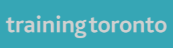
This course is completely hands-on. The instructor will guide you through the features and tools and provide design tips for creating effective elearning projects.
You will have enough practice in class to feel completely comfortable when you start working with Captivate back at the office
Introduction
The Interface
Let’s See How it Works
Interactive Objects
Saving Your Work
Audio
Video
Themes & Master pages
Assets
Object States
The Timeline
Quizzes
Software Simulation
Create from Powerpoint
Responsive Projects
Branching
Using Variables
Table of Contents
Publish your project
Free after-class support!
When you take a course from us, you are completely covered after you leave the classroom. Just call or email us with your questions or concerns and we’ll get right back to you with answers.
Training that really works
Every one of our teachers could teach a Master Class. So, whatever your skill level, they focus on making you a master of the stuff you’ll need in your job. The things that will save you time, and make you more productive. Our clients choose us because we do one thing, and we do it really well — we make you look good.
Ponder two facts: First, some Adobe apps were found to increase productivity by a whopping 49%. Second, one hour of classroom
instruction is conservatively worth 3 to 4 hours of self-study.
So after deducting the cost of the course and the time spent in class (at $30 per hour for example including salary and employer overhead)—and even if we only allow for a modest 20% gain in productivity—our courses still result in an annual Return On Investment of just over 1301%.
That’s pretty good, but it’s not all. When you add customizable training and free after-class support, you’ll find your ROI on training with us goes right on up through the roof! We’ve got your back and we always will.
© 2025 coursetakers.com All Rights Reserved. Terms and Conditions of use | Privacy Policy