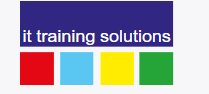This course is designed to take participants through the development process of building software demonstrations and interactive simulations.
The course is task-based, with participants learning by recording and updating projects. Along with covering the key features of Captivate, the course focuses on best practices to record Captivate projects.
Private Courses
This course is available as a private event. A private event can be held at one of our venues, your location, or somewhere else if you prefer.
Prerequisites
-
- This course is targeted at those who are looking at getting started with Captivate. You should have good general computer skills, such as the ability to copy and paste, open files and applications and resize windows. Prior experience of working with Adobe Captivate is not needed.
Objectives
-
- The Captivate Getting Started course introduces a wide range of skills for those who are new to Adobe Captivate, teaching you best practice right from the start.
You Will Learn
- How to plan your elearning projects
- To set up your recording properly
- To use the Captivate interface properly
- How to record a demo, assesment, and training animation
- How to work with the timeline
- How to add text captions
- How to add images and use them effectively
- How to manipulate master slides effectively
- How to add buttons and highlight boxes
- How to control the movement of the mouse within your animation
- How to add rollover captions, images, and zoom areas
- How to setup and use a simple quiz
- How to export your project into multiple formats
Software Version
Public scheduled courses are delivered using the latest version of the software available through Adobe Creative Cloud subscription service.
What's Included
Comprehensive course materials and exercises
Course Content
Adobe Capitivate Basics
- What is Captivate?
- Planning your projects
- Resolution and recording size
- Guided tour of the Captivate user interface
Text Captions And The Timeline
- Working with text captions
- Editing an object's position and size
- Using the timeline to control object timing
- Showing an object for the "Rest of Slide"
- Aligning captions
- Hiding and deleting slide objects
Working With Object Styles
- How object styles can increase consistency and make your projects easier to maintain
- Creating a style for text captions
- Applying a style to other text captions
- Modifying a style
- Using styles with other object types
- Copying styles from one project into another
Images
- Inserting images
- Setting image size and position
- Setting image timing options and transition effects
- Using the Library
Working With Master Slides
- What Master Slides are, and how they can help you to work more efficiently
- Creating a new content master slide
- Applying a master slide to other slides
- Modifying a master slide
Buttons And Highlight Boxes
- Inserting a Text Button
- Inserting an Image Button
- Using colour to highlight an area of the screen
- Highlighting an area by greying out the rest of the screen
Rollover Captions, Images, And Zoom Areas
- Introduction to Rollovers
- Working with Rollover Captions
- Working with Rollover Images
- Using Rollovers to provide a "true" Hint facility
- Using Rollovers to enable users to explore on their own
- Inserting Zoom Areas
Drag And Drop
- When to use Drag and Drop
- Setting up Drag and Drop scenarios
Creating Interactive Simulations And Tutorials
- Introduction to eLearning tutorials
- Explanation of different types of recording
- Recording in different modes at the same time
- Hiding the mouse
- Inserting and working with Click Boxes
Audio
- Explanation of possible audio strategies
- Adding background music to a project
- Adding audio to a slide
- Recording and editing audio
Skins And Themes
- Editing and saving skins
- Saving and using Themes
Compliant Movies And Publishing
- Ensuring accessibility by enabling 508 Compliance
- Adding Closed Captions (subtitles)
- Setting Project Properties
Question Slides And Learning Mangement Systems
- Devising an appropriate quiz strategy
- Setting Quiz Preferences
- Inserting Question Slides
- Setting Question Slide options
- Formatting and laying out Question slides
- Adding Randomised Quiz Questions
Publishing
- Understanding the issues when publishing
- Publishing locally
- Publish for Devices
- What is Adobe Captivate Prime