This introductory course will illuminate the powerful vector tool that is Illustrator. It is more than applicable to first-time users and will provide a helpful foundation for more advanced designs.
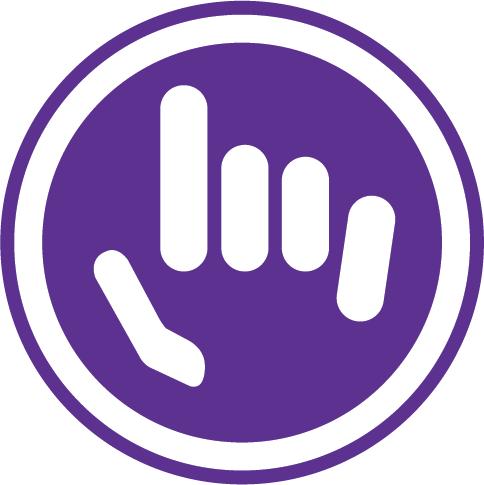
Course Outline / Curriculum:
Getting to know the Workspace:
Illustrator Essentials:
Adding Color:
Working with the Drawing Tools:
Working with Text:
Working with Symbols:
Saving and Exporting:
Whats New:
Leading Training is the home of practical training in Business and IT skills development. Our trainers are engaging, our content is well researched, and our venue is a comfortable place to learn.
Welcome to the home of effective training courses. We pride ourselves on our relevant, applicable, and dynamic content and approach. If you're looking to develop genuine skills, then you are exactly the type of person we want to get to know.
© 2025 coursetakers.com All Rights Reserved. Terms and Conditions of use | Privacy Policy