In this Introduction to Illustrator Creative Cloud training class, students will get started creating graphics and illustrations, starting with the basics, including using the tools and utilities the program offers to create layouts and illustrations.
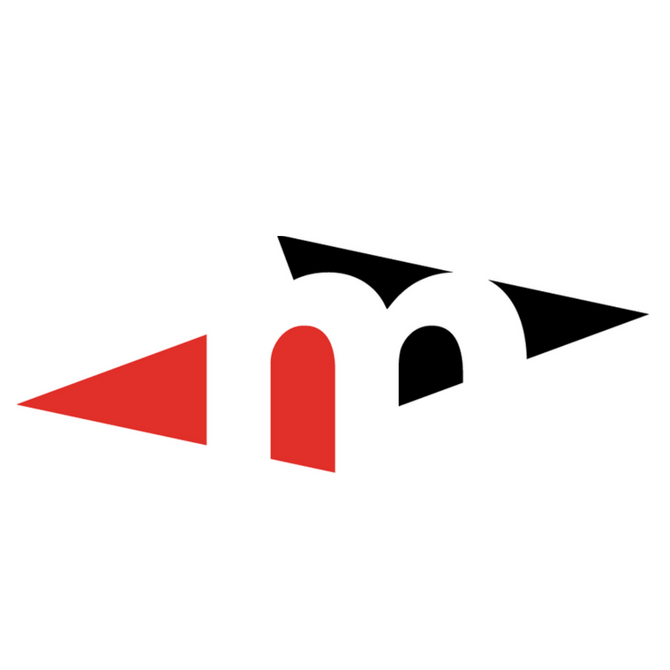
In this introduction to illustrator creative cloud training class, students will get started creating graphics and illustrations, starting with the basics, including using the tools and utilities the program offers to create layouts and illustrations.
What you will learn
How you will benefit
Syllabus
Getting to Know the Illustrator Environment
Exercise: Illustrator Environment
Exercise: Format Artwork
Exercise: Artboards and Duplication
Advanced Management of Shapes
Working with Type
Managing Project Components
Sharing Your Project
Requirements
Requirements:
Software Requirements:
Other:
The instructional materials required for this course are included in enrollment and will be available online.
We’re here to help you explore, create, discover, and learn.
Metro Continuing Education can trace its origins to the night school for adults offered by Edmonton Public Schools in 1891. We’ve grown and changed over the years, adding new programs to better serve Edmonton’s appetite for lifelong learning. Today, Metro offers courses and programs for people of all ages with our four program areas:
Elementary & Junior High
We provide elementary and junior high students with opportunities to explore new interests, prepare for exams, and develop better study habits. Our programs include: academic-focused or enrichment-focused summer camps, out-of-school programs, and study skills programs.
High School
Metro administers summer school for all of Edmonton Public Schools. Our summer school classes are attended by current high school students as well as adult students. Our Fall/Winter/Spring high school credit classes are an opportunity for current students to get ahead or for adult students to upgrade or finish their diplomas in a mature, college-like environment. We also provide online tutoring sessions.
Personal & Professional Enrichment
Our personal and professional enrichment (adult continuing education) classes are taught by passionate, skilled instructors. Discover a new hobby, learn a new skill, or hit professional business goals. Our class offerings are constantly changing, with a new term of interesting, diverse classes launched every quarter.
ESL & LINC Language Programs
Our English Language Institute offers two major programs to teach English as a second language. LINC (Language Instructors for Newcomers) is a federally-funded program that helps new permanent residents develop the language skills they need to make Canada their home. The provincially-funded ESL (English as a Second Language) program is an intensive option for those looking to succeed when entering the Albertan workforce.
Who we are
We are a dynamic, diverse organization, made up of enthusiastic instructors and teachers, friendly customer service and administrative support staff, and creative business professionals. We all share a love for learning and are passionate about giving Edmontonians opportunities to grow and succeed.
Our Mission
Metro is a customer service-oriented educational institution committed to providing flexible and diverse learning opportunities to students of all ages and needs.
Our Vision
At Metro Continuing Education, our vision is to excel in providing outstanding learner-focused educational experiences dedicated to academic, personal and professional growth. We will build community and foster partnerships to promote lifelong learning opportunities for students of all ages.
© 2025 coursetakers.com All Rights Reserved. Terms and Conditions of use | Privacy Policy