The course is designed by professional experts. The content and syllabus of Adobe Illustrator are based on current requirements from the industry. This enables you to be an Industry-Ready Professional.
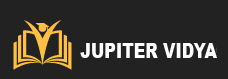
The course is designed by professional experts. The content and syllabus of Adobe Illustrator are based on current requirements from the industry. This enables you to be an Industry-Ready Professional.
What Will I Learn?
Designing Logos
Creating Vector Graphics
Learn Useful Keyboard Shortcuts
Designing Infographics
Turn Images to vector paths
Creating different text effects
Some amazing fur artwork
Creating graphs and shapes
Designing Brochures
Creating icons and other visual designs.
Who can take this course
Web & Graphic Designers
Students
Professionals
Artist
Interior Designers
Fashion Designers
Learn the customized art and create stunning art
Adobe Illustrator is a graphic editor which is of great use in creating professional quality artwork. Jupiter Vidya will help you get introduced with the tools of the illustrator that makes one a great professional. We teach you advance techniques for drawing, symbols, effects, styles and much more. We provide practical exercises and projects that create a path for you to learn in a quick go. The instructor of Jupiter Vidya has many students who have achieved great in their career.
Adobe Illustrator Course Curriculum
Introduction Of Adobe Illustrator
What is Adobe Illustrator
Why we use Adobe Illustrator
How to create and save a new document
Introduction Of Tool , Panel & Menu
Interface & Workspace
Working With Ruler, Guides, Grids, Workspace
Toolbox
Introduction of tool & shortcut key
Exploring options, setting, menu and panel
Selection tool & shortcut key
Selection tool
Direct selection tool
Group Selection Tool
Selecting multiple paths
Drawing with Path Primitives
Rectangle Tool (quick key: M)
Ellipse Too (quick key: L)
Review all other primitive paths apply a stroke
Work with align dialogue box
Work with pathfinder dialog box (Know how to join, divide, subtract using Pathfinder)
Drawing with the Pen Tool
Drawing straight paths with the Pen tool
Drawing curved paths with the Pen tool
Drawing freeform paths with the Pencil tool
Smoothing and erasing paths
Editing anchor points
Joining and averaging path
Simplifying paths
Using Offset Path
Cleaning up errant paths
Drawing in Illustrator
Working with outside images
Applying fill and stroke
Using the eye dropper
Working with the appearance dialogue box
Compound paths and building shapes, drawing modes
Magic Wand & Lasso Tool
Selecting anchor points
Selecting similar object by one click
Type Text Tool
Changing Fonts
Character Settings
Paragraph Settings
Text Threads
Setting text on open paths
Setting text on closed paths
Typing on vertical area
Creating different text effects
Creating Text Warp
3D Type
Create Outlines from Text
Appearance & Fill
Fill and Stroke
dashed line stroke
Create round strokes
Add shapes at start & end of stroke
Making more than one stroke
Changing stroke color and weight through the appearance panel
Changing stacking order through the appearance panel
Color dialogue box (three locations)
Gradients
Pattern fill
Applying pattern fill to a stroke
Grouping Objects
Grouping multiple objects.
To select multiple objects
nested group
Isolated Group
Apply attributes to the group
Transforming and Positioning Art
Moving and copying artwork
Scaling or resizing artwork
Rotating artwork
Reflecting and skewing artwork
Using the Free Transform tool
Repeating transformations
Performing individual transforms across multiple objects
Distributing objects and spaces between objects
Transforming and Positioning Art
Moving and copying artwork
Scaling or resizing artwork
Rotating artwork
Reflecting and skewing artwork
Using the Free Transform tool
Repeating transformations
Performing individual transforms across multiple objects
Distributing objects and spaces between objects
Working Efficiently with Symbols
Creating Custom symbols
Managing repeating artwork with symbols
Modifying and replacing symbol instances
Using the Symbol Sprayer tool
Using the Symbol Shifter tool
Using the Symbol Scruncher tool
Using the Symbol Strainer tool
Using the Symbol Styler tool
Using the Symbol Screener tool
Gradients, Mesh Gradients & Transparency
Fill & change color of gradients
Fill & change color of gradients on text
Linear & Radial gradient effects
Changing angles of gradients
Apply mesh gradient to get 3d effects
Reduce opacity to make object transparent
Working With Graphs
Creating different types of graph
Adding values to the graph
Changing color & Styele of graphs
Brush Tools
Paint brush tool
Blob brush tool
Pencil brush tool
Creating custom brushes
Calligraphic Brushes
Scatter Brushes
Art Brushes
Bristle Brushes
Pattern Brushes
Image Brushes
Saving and Exporting
Awesome graphics
Jupiter Vidya was born out of the need to provide trained, employable IT tech expects, to the symbolic Silicon Head-Quarters of India – Whitefield, Bangalore.
The institute was set-up 2013 to train the latest in IT software, to the already skilled professionals who felt constrained due to evolving software technologies.
Subsequently, it becomes so popular that the fresh engineer started enquiring about the latest courses, to horn in their skills, and get a finishing edge before meeting up for the interviews.
Now, from its center at Whitefield, it not only takes regular classes in Software & Marketing but also trains students and reskill professionals across the globe, online.
Now, the prominence is felt even more, as it has become quite a ubiquitous training center among employees in ITPL, TCS, Accenture in Software & Creative training. Lately, its Marketing courses, are going leaps and bounds as Jupiter Vidya not only trains in general marketing know-hows but also imparts conceptual understanding fundamental to long-term career building.
Jupiter Vidya takes real pride as many of its students have not only been successful in taking up good jobs but also became providers, by venturing into successful Start-up ecosystem.
Now, as they need reliable experts they dial the same old number they came here by.
© 2025 coursetakers.com All Rights Reserved. Terms and Conditions of use | Privacy Policy