Adobe InDesign is an industry-leading program that takes desktop publishing and design to a new level. The goal of this course is for you to be able to create simple but professional documents that are ready to use for the web and for print.
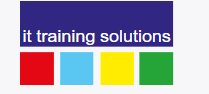
Adobe InDesign is an industry-leading program that takes desktop publishing and design to a new level. The goal of this course is for you to be able to create simple but professional documents that are ready to use for the web and for print.
Course Prerequisites
Delegates should have a good working knowledge of using a Windows based PC and be confident with using a mouse and keyboard. Delegates should feel at ease performing tasks such as arranging, sizing and switching between Windows.
Course Objectives
Understand the Interface and change Preferences
Set up a variety of Documents
Make use of Columns, Guides and Grids for Layout
Understand Master Pages and add Page Numbers
How to Place Graphics and Fitting techniques
Add and edit Text
Create your own Objects for a variety of uses
Create Colours and store in Swatch Libraries
Add simple Effects such as transparency and shadows
Quickly change text formatting with Styles
Create a Table of Contents
Add Tables
Export to PDF and Package your project
Add Interactive Links to PDF pages and webpages
Included with this course
Lunch and refreshments when training is delivered at our training venues
Comprehensive course materials and exercises
Telephone and Email Support
Adobe InDesign Level 1 Course Content
Introduction
Preferences and Defaults
Changing Units and Increments
The Workspace
Using the Tools
Using Panels
Opening and closing documents Changing the view
Selecting objects
Saving
Undoing mistakes
Setting up Documents
Basic layout options
Rulers, Guides, and Grids
Working with Pages and Spreads
Laying out pages with Frames
Master Pages
Numbering pages
Working with Layers
Working with Graphics
Placing a graphic
Understanding graphic formats
Fitting into Frames
Managing Links and Embedded Images
Working with Text
Text frames
Adding text
Threading text through frames
Setting text frame properties
Editing text
Finding and changing text
Checking Spelling
Combining text and graphics
Adding Objects
Shapes and lines
Moving and Locking objects
Changing size, proportions, or orientation
Pathfinder Tool
Grouping commands
Align and Distribute
Compound Paths
Colour
Colour modes and models
About Process and Spot colours
Working with Swatches
Creating a custom colour
Pantone colours
Effects
Changing Opacity
Blending Modes
Adding extra Strokes & Fills
Creating Object Styles
Setting Type
Formatting Characters
Formatting Paragraphs
Controlling Hyphenation and Justification
Character Styles
Finding and changing text formatting
Paragraph Styles
Table of Contents
Templates
Create a basic template
Save a Template
Edit Template
Tables
Adding a Table
Formatting Tables
Import a Table from Excel
Collating and Exporting
Using Preflight
Create a Book
Export to PDF
Packaging Files
Basic Interactivity
Adding weblinks
Links to other pages
Interactive Page Curl
Established in 1992, IT Training Solutions Ltd began life as an on-site computer training company in response to the business worlds growing demand for flexible, high-quality training at an affordable price.
Today, IT Training Solutions Ltd has grown in size and is one of the leading training providers in the North East, providing training courses on a large number of IT and personal development subjects.
© 2025 coursetakers.com All Rights Reserved. Terms and Conditions of use | Privacy Policy