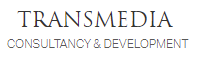Our InDesign Masterclass is aimed at those with none, limited or an intermediate knowledge of InDesign. Rather than attending a single, intensive class, our flexible approach allows you to follow the agenda that best meets your needs, taking any combination of Introduction, Intermediate and Advanced, on the dates that suit you. In combination, you'll gain all the knowledge you need to pass the Adobe InDesign ACP Exam.
And whether you take all three classes or just two, you'll always pay less than if you book the classes separately. All our Adobe InDesign courses are taught by industry professionals who are also Adobe Certified Professional trainers. They will share years of their industry experience with you, imparting best practice techniques as well mastery of the tools. Our free Training Needs Analysis will help you decide whether the Introduction or the Intermediate InDesign course is your best starting point.
Our recommendation is usually to allow at least 3 to 4 weeks between classes, depending on your study time. When you've completed the curriculum you need to meet your goals, we'll arrange for you to take the ACP exam. Topics covered include Working in the design industry, Project setup and interface, Organising documents, Creating and modifying visual elements, Publishing digital media and Adobe certification preparation and ACP exam. Please note that there is a separate cost for the exam.
Course Outline
Working in the Design Industry
- Purpose, audience and requirements for preparing designs and artwork for target devices and media
- Understanding key terms eg. client goals, target audience, demographics, accessibility etc
- Identifying requirements based on how the design will be used, including print, web, and mobile
- Demonstrating knowledge of basic design principles and best practices employed in the design industry
- Do's and Don'ts of great print design
- Communicating visually by using the elements and principles of design and common design techniques
- Demonstrating knowledge of techniques for communicating about design plans with peers and clients
- Demonstrating knowledge of basic project management concepts eg. project scope, scope creep, cloud utilisation and file management
- Understanding key terms such as sketches, specifications, design process, wireframes, prototypes, iterations, change orders, drafts, feedback loop etc
- Best practice in presenting design concepts to stakeholders
- Designing business and ethics eg. copyright, permissions and licensing, including when and how to obtain permission to use images of people and locations
- Legal and ethical considerations for using third-party content, such as copyright, permissions and licensing
- Identifying when and how to obtain permission to use images of people and locations, including model release, location release, permission to use a person's face or restricted location
- Understanding key terms such as image resolution, image size, file types, linking and embedding, pixel, raster, bitmap, vector, path, object, type, resizing, units of measurement (picas, inches, pixels, centimetres etc)
- Demonstrating knowledge of how colour is created in publications
- Understanding key terms such as colour management, gamut, CMYK vs. RGB vs. grayscale etc
- Identifying and using common typographic adjustments to create contrast, hierarchy, and enhanced readability
- Understanding key terms related to multi-page layouts such as title, header, body text, block quote, footer, caption, table of contents, index, page size, page orientation, facing pages, spread, bleed, trim, slug, master page, alternate page layout, column, gutter, margin, frame etc.
- Managing colour and applying colour effects
- Working with multipage documents
- Understanding key terms such as rule of thirds, foreground, background, tone, emphasis, movement, hierarchy, negative space, grids, focal point, gestalt principles (similarity, continuation, closure, proximity, figure/ground, and symmetry and order etc)
- Communicating visually by using the elements and principles of design and common design techniques
- Understanding key terms such as line, shape, form, colour, texture, contrast, balance, white space, proportion, rhythm, pattern, unity, repetition, alignment, balance, scale etc.
- Understanding basic typographic principles such as line and character spacing, text and type and identify and use common typographic adjustments to create contrast, hierarchy and enhanced readability
- Understanding key terms such as font, size, style, colour, alignment, kerning, tracking, leading, horizontal and vertical scale, line length, serif vs. san serif etc.
- How to create custom typography for a brand
- Looking into the future of layout design
Project Setup and Interface
- Understanding the interface setup and program settings that assist an efficient and effective workflow
- Understanding the proper use of digital assets for a project
- Understanding the appropriate settings for mobile, web, print, film and video, art and illustration and printed and onscreen artwork
- Understanding key concepts such as width, height, margins, columns, orientation, pages, bleed, slug, facing pages, primary text frame, column gutter etc.
- Creating a new document preset to reuse for specific project needs
- Changing page size and orientation
- Adjusting layouts and creating text frames
- Navigating, organising and customising the application workspace
- Identifying and manipulating elements of the InDesign interface
- Understanding key concepts such as Control bar, menus, panels, toolbars etc.
- Understanding key concepts such as tabbed documents, showing, hiding, nesting, docking panels, saving and resetting workspaces
- Configuring application preferences
- Understanding key concepts such as display performance, interface, grids, guides and pasteboard, spelling, story editor display, units and increments etc
- InDesign tools
- Workspace basics
- Using non-printing design tools in the interface to aid in design or workflow
- Navigating a document
- Understanding key concepts such as panning, zooming, pasteboard etc
- Using rulers, showing and hiding rulers, changing the measurement unit on rulers, adjusting and resetting ruler origin
- Using guides and grids, including adding, removing, and locking/unlocking guides, showing grids, using snap or align options and creating guide layouts
- Using views and modes to work efficiently with vector graphics
- Understanding key concepts such as panning and scrolling, zooming, rotating pages, pasteboard
- Showing and hiding rulers, changing the measurement unit on rulers
- Understanding key concepts such as adding, removing and locking/unlocking guides, setting colour, hiding guides and grids, showing grids, Smart Guides, creating guide layouts, snapping, document and baseline grids
- Using views and modes to work efficiently
- Understanding key concepts such as changing screen mode; Normal, Preview, Bleed, Slug, and Presentation
- Zooming in and out, using grids, using rulers
- Importing assets into an InDesign document
- Use the Adobe Camera Raw interface to import images
- Managing colours, swatches and gradients
- Setting the active fill and stroke colour
- Understanding key concepts such as frame vs text, swatches, colour picker, Eyedropper tool, colour values etc.
- Creating and customising gradients
- Understanding key concepts such as gradient panel, editing colour and transparency stops, radial and linear gradient etc.
- Creating, managing and editing swatches and swatch libraries including key concepts such as colour and gradient swatches; identifying colour swatch type including process and spot colour, creating, managing and loading swatch libraries including commercial libraries such as Pantone
- Using tables
- Managing paragraph, character and object styles
Organising Documents
- Using layers to manage design elements
- Using the Layers panel to modify layers
- Understanding key concepts such as adding, deleting, hiding/showing, locking/unlocking, duplicating and renaming layers, layer options and the spread-based nature of layers
- Managing and working with multiple layers in a complex project
- Understanding key concepts such as layer colour, working with layers across spreads, hierarchy and stacking order, grouping, selecting and targeting objects using the Layers panel
- Grouping, locking, and duplicating objects
- Creating, editing and arranging pages in a document
- Understanding key concepts such as adding/deleting pages, pages vs. spreads, selecting pages, rearranging pages, shuffling pages or spreads, page settings, alternate layouts, Page tool etc.
- Creating and applying master pages
- Understanding key concepts such as Master options, naming, unlocking objects and overriding
Creating and Modifying Visual Elements
- The Core tools and functionality that particularly affect the visual outcome of a document
- Understanding key concepts such as frame types (graphic, text, unassigned), creating frames using frame tools, the Type tool, the Pen tool etc
- Manipulating graphics in frames
- Understanding key concepts such as placing graphics into documents or into existing frames, using frames to affect visibility of the content, frame fitting options and Content-Aware fit
- Adding and manipulating text using appropriate typographic settings
- Using the Type tool and Type-on-a-path tool to add text
- Using appropriate character settings in a design including for font, size, character style, kerning, tracking, leading, baseline shift, horizontal and vertical scale and colour, to enhance readability and hierarchy etc.
- Using appropriate paragraph settings in a design including indentation, alignment, paragraph spacing, hyphenation, drop cap, numbered and bulleted lists, using and working effectively with paragraph styles etc.
- Converting text to outlines: benefits and disadvantages
- Managing text flow across multiple text areas including managing overset text, threading text, text wrap, primary text flow, text columns etc.
- Using tools to add special characters or content including page numbers, table of contents, index markers and index, break characters, special characters, glyphs etc
- Applying kerning and tracking
- Making, managing, modifying and refining selections using a variety of tools and methods such as using the Selection tool, the Direct Selection tool, page selection, selecting frames vs content and content grabber
- Understanding key concepts such as keyboard modifiers, selecting multiple objects with selection tools or in the Layers panel and moving and grouping objects
- Transforming digital graphics and media within a publication
- Modifying frames and frame content
- Understanding key terms such as frames, content, redefining frame types, clipping paths, content collector etc.
- Understanding key concepts such as the relationship between a frame and its content, replacing frame content, using frames to crop content or split text, manipulating anchor points etc.
- Rotating, flipping and transforming individual frames and content
- Understanding key concepts such as alignment, distribution, scaling, shearing, rotating, the transform panel, registration point etc.
- Working with frames and objects including transforming objects
- Using basic reconstructing and editing techniques to manipulate document content
- Using various tools to revise and refine project content
- Using the Story Editor to edit text within a project including the Story Editor interface, editing within Story Editor, troubleshooting/proofreading in Story Editor
- Editing text using Find/Replace, using custom dictionaries, dictionary language, spell check etc.
- Evaluating or adjusting the appearance of objects, frames or layers using various tools
- Understanding key concepts such as compound paths, fill and stroke, opacity, Pathfinder panel etc.
- Modifying the appearance of design elements by using effects and styles, including using effects to modify images or frames, applying premade object styles, drop shadows, feathers, glow etc.
- Creating, editing, applying, saving and deleting object styles, including Break Link to Style
- Working with Interactive and dynamic content including interactive elements and behaviours, navigation, hyperlinks, cross references, buttons, bookmarks, events, page transitions, rich-media objects, video files, audio files and animation
- Creating, selecting and editing tables including adding or importing tabular data, rows, columns, cells, graphic vs text cells etc.
- Understanding key concepts such as fill, strokes/borders, merging/splitting cells, distributing cells, converting text and table data, table and cell options etc.
Publishing Digital Media
- Preparing documents for publishing to web, print and other digital devices
- Checking documents for errors and project specifications
- Understanding key concepts such as Preflight panel and process, resolving pre-flight errors, colour space, bleed, resolution, document size, profiles and pre-flight options
- Understanding and using Printer's Marks and Bleeds and Adobe PDF options
- Printing proof copies before publishing
- Understanding key concepts such as: print settings, printing pages vs. spreads, printing thumbnails or tiles etc.
- Understanding how to package an InDesign project including font and image management, packaging projects, handling protected fonts (CJK)
- Saving and exporting documents to various file formats for print, screen or online including PDF, EPUB, HTML, Publish Online etc
- Saving in the native file format for InDesign (.indd files)
- Understanding key concepts such as saving for compatibility with earlier versions of the software (.idml), saving copies etc.
Adobe Certification Preparation and ACP Exam
- Working through exam preparation sheet and sample exam questions
- Taking a practice exam
- Questions and answers
- Taking the InDesign ACP Exam