This Advanced Microsoft PowerPoint 2019 training class is for PowerPoint 2019 users who want to build upon their basic skills. Students will use advanced techniques such as working with Masters and Special Effects within their presentations.
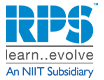
This Advanced Microsoft PowerPoint 2019 training class is for PowerPoint 2019 users who want to build upon their basic skills. Students will use advanced techniques such as working with Masters and Special Effects within their presentations.
Objectives:
Syllabus:
RPS Consulting is an established provider of Certified IT and Softskills/Behavioural Trainings to enterprises across India and the globe. RPS has been assisting its clientele to plan and seamlessly execute their employee training initiatives for the past 10+ years. The value is a combo of its strategic partnerships, experienced subject matter experts, highly adaptable delivery methodologies, all focused on client needs.
RPS Vision:
Our ideology of "Learn..Evolve" is central to our existence and customer success. This ideology drives us to consistently learn, analyze, recalibrate and evolve relevant to the ever-changing education landscape.
© 2025 coursetakers.com All Rights Reserved. Terms and Conditions of use | Privacy Policy