Learn to use advanced features in adobe indesign creative cloud (cc) to produce professional brochures, forms, and documents. This course will not only make you comfortable designing and planning workflows and templates, but also efficient and effective at amping up your publications.
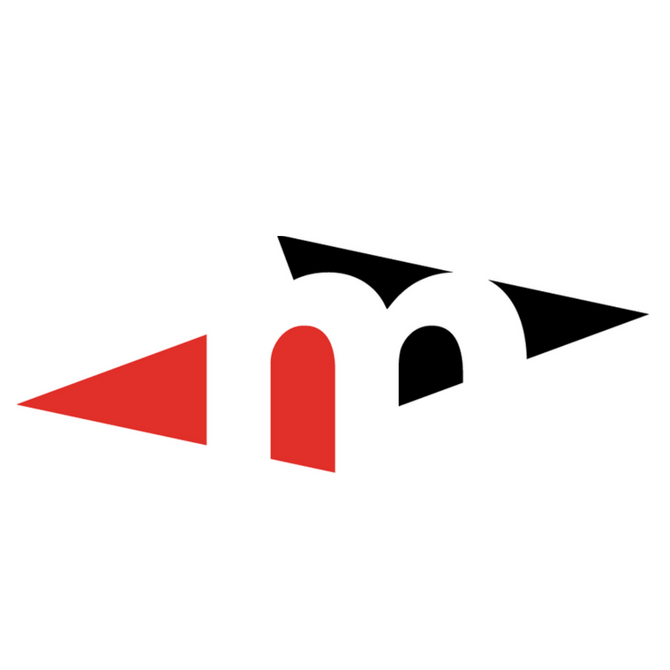
Learn to use advanced features in adobe indesign creative cloud (cc) to produce professional brochures, forms, and documents. This course will not only make you comfortable designing and planning workflows and templates, but also efficient and effective at amping up your publications.
Details
If you've ever struggled to complete a project in InDesign, or wondered how to save time and increase efficiency in your work, this is the course for you! You'll get hands-on training and experience using many of the more advanced tools and features of this powerful program. While the course focuses on using InDesign in the Creative Cloud (CC), it includes instruction and practice files for any version of InDesign CS4 or later.
In each lesson, you'll master important features as you prepare a range of print and online products for a fictional resort and conference center. You'll get dozens of files to work with, including templates and partially completed InDesign documents to start each lesson, and the graphics, fonts, and other content to complete the project. Many lessons include advanced content, such as techniques for managing snippets, swatch files, and color. For reference, you'll always get a copy of the finished InDesign project file—usable in InDesign CS4 and newer.
Lesson by lesson, you'll discover how to use program features to produce professional brochures, forms, and documents, and produce publications for different page sizes and devices. By the time you finish the course, you'll not only be comfortable designing and planning your own workflows and templates, you'll also know the most efficient and effective ways to take your InDesign publications to the next level.
Syllabus
Lesson 1 - Getting up to Speed With Indesign CC
Lesson 2 - Creating a Multipurpose Template
Lesson 3 - Using Multiple Pages and Page Sizes in a Document
Lesson 4 - Applying Specialized Layout Features
Lesson 5 - Working With Double-Page Spreads and Facing Pages
Lesson 6 - Designing With Tables and Custom Template Layouts
Lesson 7 - Constructing a Book Publication
Lesson 8 - Organizing and Merging Data
Lesson 9 - Producing an Interactive PDF Document
Lesson 10 - Handling Color and Transparency in a Publication
Lesson 11 - Printing Color Documents
Lesson 12 - Producing Multiple Document Versions and EPUBs
Requirements
Prerequisites:
Requirements:
This course can be taken on either a PC or Mac.
Software Requirements:
Other:
We’re here to help you explore, create, discover, and learn.
Metro Continuing Education can trace its origins to the night school for adults offered by Edmonton Public Schools in 1891. We’ve grown and changed over the years, adding new programs to better serve Edmonton’s appetite for lifelong learning. Today, Metro offers courses and programs for people of all ages with our four program areas:
Elementary & Junior High
We provide elementary and junior high students with opportunities to explore new interests, prepare for exams, and develop better study habits. Our programs include: academic-focused or enrichment-focused summer camps, out-of-school programs, and study skills programs.
High School
Metro administers summer school for all of Edmonton Public Schools. Our summer school classes are attended by current high school students as well as adult students. Our Fall/Winter/Spring high school credit classes are an opportunity for current students to get ahead or for adult students to upgrade or finish their diplomas in a mature, college-like environment. We also provide online tutoring sessions.
Personal & Professional Enrichment
Our personal and professional enrichment (adult continuing education) classes are taught by passionate, skilled instructors. Discover a new hobby, learn a new skill, or hit professional business goals. Our class offerings are constantly changing, with a new term of interesting, diverse classes launched every quarter.
ESL & LINC Language Programs
Our English Language Institute offers two major programs to teach English as a second language. LINC (Language Instructors for Newcomers) is a federally-funded program that helps new permanent residents develop the language skills they need to make Canada their home. The provincially-funded ESL (English as a Second Language) program is an intensive option for those looking to succeed when entering the Albertan workforce.
Who we are
We are a dynamic, diverse organization, made up of enthusiastic instructors and teachers, friendly customer service and administrative support staff, and creative business professionals. We all share a love for learning and are passionate about giving Edmontonians opportunities to grow and succeed.
Our Mission
Metro is a customer service-oriented educational institution committed to providing flexible and diverse learning opportunities to students of all ages and needs.
Our Vision
At Metro Continuing Education, our vision is to excel in providing outstanding learner-focused educational experiences dedicated to academic, personal and professional growth. We will build community and foster partnerships to promote lifelong learning opportunities for students of all ages.
© 2025 coursetakers.com All Rights Reserved. Terms and Conditions of use | Privacy Policy