Getting Started class, students will spend time getting comfortable with the Project 2016 user interface, including project views and the ribbon
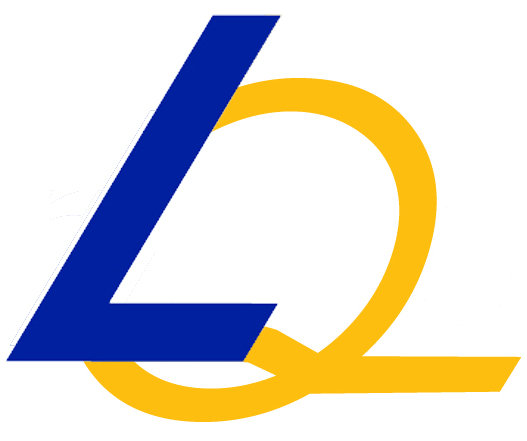
In this Introduction to Microsoft Project 2016: Getting Started class, students will spend time getting comfortable with the Project 2016 user interface, including project views and the ribbon.
They will also learn to enter, organize, and link tasks, work with resources, create basic reports, and create projects independently.
The course allows time to practice fundamental basic skills essential for efficient use of this program.
Module 1: Components of a ProjectThis module explains how to identify the components of a project and map a project. It also explains the sample projects used throughout this course.
Lessons
After completing this module, students will be able to:
Module 2: Getting Around Microsoft Project 2016This module explains how to get around in Microsoft Project 2016.
Lessons
After completing this module, students will be able to:
Module 3: CalendarsThis module explains how to work with Calendars in Microsoft Outlook 2016.
Lessons
After completing this module, students will be able to:
Module 4: Working with TasksThis module explains how to work with tasks in Microsoft Outlook 2016.
Lessons
Module 5: Creating and Working with ResourcesThis module explains how to create and work with resources.
Lessons
After completing this module, students will be able to:
Module 6: Managing a ProjectThis module explains how to manage a project using Microsoft Project 2016.
Lessons
After completing this module, students will be able to:
Our team boasts 20+ years of experience designing, developing, and delivering a full suite of industry-leading technology education classes and training solutions across the globe.
Our trainers, equipped with expert industry experience and an unparalleled commitment to quality, facilitate classes that are offered in various delivery formats so our clients can obtain the training they need when and where they need it.
LearnQuest is a Top 20 IT Training company that maintains strategic partnerships with IBM, AWS, Microsoft, Apple, Red Hat, Google, the Project Management Institute, the International Institute of Business Analysis, and more.
LearnQuest currently has offices in the United States, Canada, Mexico, United Kingdom, Germany, France, Spain, Poland, Czech Republic, Bulgaria, India, Australia, New Zealand, and Singapore to customers in 180 countries.
LearnQuest is accredited by ACCET (The Accrediting Council for Continuing Education & Training), an ISO 9001:2008 certified agency and APMG-International as an IAITAM Accredited Training Organization (ATO).
© 2025 coursetakers.com All Rights Reserved. Terms and Conditions of use | Privacy Policy