Discover how to improve photographs by editing out flaws, correcting poor exposure, or creating a composite image using the newest techniques photoshop has to offer. You will even learn how much fun you can have digitally painting and exploring filters and effects to create unique images.
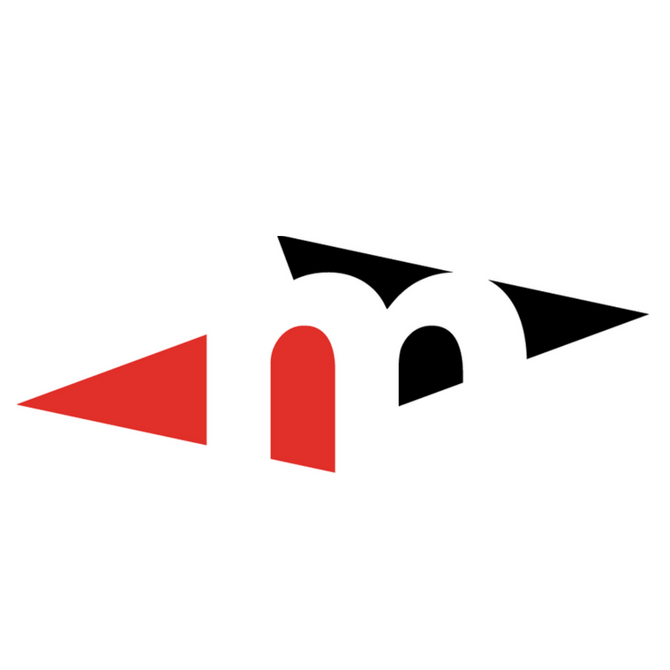
Discover how to improve photographs by editing out flaws, correcting poor exposure, or creating a composite image using the newest techniques photoshop has to offer. You will even learn how much fun you can have digitally painting and exploring filters and effects to create unique images. Best of all, you need no prior artistic ability or Photoshop experience to take this course.
Whether you are a photographer, digital illustrator, graphic designer, or someone who wants to alter old family photos, learning Adobe Photoshop Creative Cloud (CC) is a must. The Introduction to Photoshop CC course is filled with easy-to-follow, detailed step-by-step instructions that teach you how to edit and manipulate images and create basic compositions using Photoshop in the Creative Cloud.
Details
Photoshop is the world's most popular photo editing program. Artists, photographers, designers, and hobbyists all rely on Adobe Photoshop for image creation and editing. The Introduction to Photoshop CC course provides meticulous instructions that will teach you how to use Photoshop Creative Cloud with confidence.
Photoshop Creative Cloud has many impressive new features, and you will encounter many throughout this Photoshop course. You will be editing your own photographs to get rid of dust and scratches, fix the color, and correct image exposure. As you explore the fundamentals of Adobe Photoshop, you will learn how to colorize parts of an image and create simple digital paintings. You will master techniques for switching the backgrounds on images and removing wrinkles and blemishes from photos, just like they do in magazines.
You will also learn about the content-aware Move tools that let you simultaneously move things, like selected content or layers on an image, and intelligently replace the "hole" left behind. By the time you finish this fun, hands-on, project-oriented Photoshop introduction course, you will be well on your way to expressing yourself with the most exciting graphics program ever developed.
Syllabus
Lesson 1 - Getting to Know Adobe Photoshop
Lesson 2 - Photoshop Basics
Lesson 3 - Understanding Resolution and Size
Lesson 4 - Understanding Layers
Lesson 5 - Working With Objects
Lesson 6 - Transforming Objects
Lesson 7 - Image Adjustments
Lesson 8 - Color Adjustments, Blending Modes, and Filters
Lesson 9 - Retouching Images
Lesson 10 - Restoring Images
Lesson 11 - Working With Selections
Lesson 12 - Type and Layer Effects
Requirements
Prerequisites:
Requirements:
Hardware Requirements:
Software Requirements:
Other:
We’re here to help you explore, create, discover, and learn.
Metro Continuing Education can trace its origins to the night school for adults offered by Edmonton Public Schools in 1891. We’ve grown and changed over the years, adding new programs to better serve Edmonton’s appetite for lifelong learning. Today, Metro offers courses and programs for people of all ages with our four program areas:
Elementary & Junior High
We provide elementary and junior high students with opportunities to explore new interests, prepare for exams, and develop better study habits. Our programs include: academic-focused or enrichment-focused summer camps, out-of-school programs, and study skills programs.
High School
Metro administers summer school for all of Edmonton Public Schools. Our summer school classes are attended by current high school students as well as adult students. Our Fall/Winter/Spring high school credit classes are an opportunity for current students to get ahead or for adult students to upgrade or finish their diplomas in a mature, college-like environment. We also provide online tutoring sessions.
Personal & Professional Enrichment
Our personal and professional enrichment (adult continuing education) classes are taught by passionate, skilled instructors. Discover a new hobby, learn a new skill, or hit professional business goals. Our class offerings are constantly changing, with a new term of interesting, diverse classes launched every quarter.
ESL & LINC Language Programs
Our English Language Institute offers two major programs to teach English as a second language. LINC (Language Instructors for Newcomers) is a federally-funded program that helps new permanent residents develop the language skills they need to make Canada their home. The provincially-funded ESL (English as a Second Language) program is an intensive option for those looking to succeed when entering the Albertan workforce.
Who we are
We are a dynamic, diverse organization, made up of enthusiastic instructors and teachers, friendly customer service and administrative support staff, and creative business professionals. We all share a love for learning and are passionate about giving Edmontonians opportunities to grow and succeed.
Our Mission
Metro is a customer service-oriented educational institution committed to providing flexible and diverse learning opportunities to students of all ages and needs.
Our Vision
At Metro Continuing Education, our vision is to excel in providing outstanding learner-focused educational experiences dedicated to academic, personal and professional growth. We will build community and foster partnerships to promote lifelong learning opportunities for students of all ages.
© 2025 coursetakers.com All Rights Reserved. Terms and Conditions of use | Privacy Policy