This course is aimed at anyone who will be involved with designing, creating and publishing a Power BI Business Intelligence solution and will provide you with the foundation Power BI training that you need get started on your journey to powerful power BI reports and business Insights.
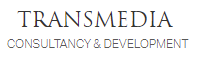
This course is aimed at anyone who will be involved with designing, creating and publishing a Power BI Business Intelligence solution and will provide you with the foundation Power BI training that you need get started on your journey to powerful power BI reports and business Insights. The course covers the loading and transforming of source data, the building of a tabular data model that provides a collection of related tables of data offering common hierarchies and measures used in the day to day analytics of business data and performance, the creation of reports, the publishing of datasets and reports to PowerBI.com, the creation of Dashboards presenting key visualisations for Business insights, and the sharing of Dashboards and Reports to those that need them. Power BI employs the functionality of Power Query, Power Pivot and Power View behind the scenes so if you have used any of these add-ins from within Excel you may have met some Power BI features and tools already. This course is also suitable for those who intend to use the individual components as Excel Add Ins. Following on from this course is our Introduction to DAX course, but you may wish to consider some follow on workshops working with your own data and looking how your new Power BI skills can be applied in your own challenging environments.
Course Outline
Introduction To Power BI
Microsoft Self-Service Business Intelligence
Importing data
Modelling Data
Creating Dashboards & Reports
Installing Power BI Desktop
Creating your First Power BI Project
Discovering & Loading Data with Power BI Desktop
Data Sources: Files, Databases, Azure, Web Pages, Other Sources
Refreshing Data & Queries
Transforming Datasets
Power BI Desktop Queries
Transforming Source Data: Cleansing, De-duplicating, Merging, Deriving new Columns, Removing Rows and Columns, Transposing Columns, Unpivoting Columns, Filtering Rows
Data Cleansing
Query editor context Menus
Data Typing Columns
Replacing Values
Filling Down
Using First Rows as Headers
Grouping Records
Data Mashup
Power BI Desktop View Ribbon
Duplicating Columns
Splitting Columns
Merging Columns
Creating Custom Columns
Adding Index Columns
Merging and Adding Data
Aggregating Data on Merging
Appending Data
Un-pivoting & Pivoting Data
Transposing Rows and Columns
Removing Error and Blank Rows
Duplicating Queries
Managing The Transformation Process with Applie Steps
Applying Changes to Queries
Creating a Data Model
Data Modelling in the Power BI Desktop Environment
The Power BI Desktop Data View
How We Decide Whether to make our changes in the Data Model or Query
The Modelling Ribbon
Manipulating Tables
Manipulating Columns
Data Types
Formatting
Categorising
Default Summarisation Function: Sum, Count, Max, Min, Average, etc
Column Sort Orders
Relationships
Data View and Relationship View
Extending the Data Model with Calculated Columns
Types of Calculations
New Columns
Naming Columns
String Expressions
Arithmetic Expressions
Calculating Across Tables
Refreshing Data
Using DAX Functions
Simple Logic: IF () Function
Adding Measures to the Data Model
Basic Aggregations in Measures: Sum, Count, Max, Min, Average, etc
Cross-Table Measures
Advanced Aggregations: CALCULATE
Filtering Data in Measures: Column Filters, ALL, ALLEXCEPT, ALLSELECTED, FILTER
Ranking
Analysiing Data Over Time
Simple Date Calculations
Date & Time Formatting
Calculating Age and Difference
Adding Time Intelligence to a Data Model
Date Tables
Time Intelligence DAX Functions: TOTALMTD, TOTALQTD, TOTALYTD, PREVIOUSQUARTER, PREVIOUSMONTH, PREVIOUSYEAR, PARALLELPERIOD, DATEADD, DATEDIFF, DATESBETWEEN
Data as a Ration Over Time
Comparisons With Previous Periods
Rolling Aggregations
Text-Based Visualisations
Power BI Desktop Dashboards
Switching to Report View
Creating Tables
Enhancing Tables: Totals, Formatting, Titles, Fonts, Colours, etc
Creating a Matrix
Row Matrix
Column Matrix
Creating Cards
Switching Between Table Types
Charts in Power BI Desktop
Creating Charts
Basic Chart Modification
Basic Chart Types: Line, Pie, Column, Bar
Enhancing Charts
Other Chart Types: Donut, Funnel, Stacked Column and Bar, Scatter, Bubble, Waterfall, Dual-Axis, Clustered
Drill Down
Other Types of Visuals
Maps
Bing Maps
Using Geographical Data Types
Enhancing Maps
Tree Maps
Guages
Additional Visuals: The Power BI Visuals Gallery
Filtering Data
Visual-Level Filters
Page Filters
Report Filters
Text Filters
Numeric Filters
Date Filters
Using Slicers
Adding Slicers
Applying Slicers
Formatting Slicers
Using Charts as Slicers
Cross Chart Highlighting
Charts as Filters
Enhancing Dashboards
Adding Text Boxes
Adding Hyperlinks
Adding Images
Adding Shapes
Layering Visuals
PowerBI.com
Publishing Reports to PowerBI.com
Creating a Power BI Account
Interacting With Reports in PowerBI.com
Creating PowerBI.com Dashboards
Adding Tiles to Dashboards
Sharing Dashboards
App Dashboards
Creating New Reports in PowerBI.com
PowerBI.com Gateways
Ad-hoc and Scheduled Data Refresh
As a digital consultancy, solving our clients' most complex training and software development requirements is what we do, day in day out. We know business can be complicated and your time is precious.
You need clear choices and concise advice that can be tailored to your exact specifications. We will collaborate with you and advise you with clarity and confidence. Our core service areas are: Training, Digital Consultancy & Development and Claris FileMaker.
© 2025 coursetakers.com All Rights Reserved. Terms and Conditions of use | Privacy Policy