Microsoft Excel combines a powerful spreadsheet application with the user-friendly atmosphere of Windows. Participants will learn the basics of creating, editing, and saving worksheets.
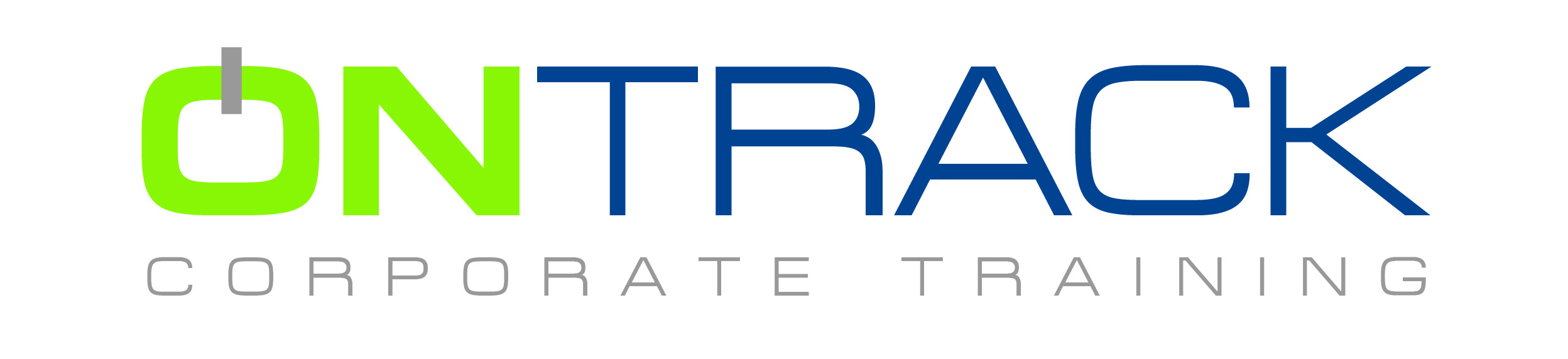
Microsoft Excel combines a powerful spreadsheet application with the user-friendly atmosphere of Windows. Participants will learn the basics of creating, editing, and saving worksheets.
They will work with formulas and functions to calculate and return values. Participants will also learn to change the appearance of a cell or a sheet, format data, and be introduced to form creation.
Objectives
Identifying basic worksheet and workbook concepts and terms
Entering and editing data
Modifying the worksheet
Using formulas and functions to calculate and return values
Formatting cells to enhance the appearance of your worksheet
Printing worksheets
Prerequisites
Comfortable using a computer running a Windows operating system
Strong mouse and keyboard ability
Outline
The Backstage
Starting Excel
What is a workbook?
Creating, Saving, Opening, and Closing a Workbook
Options and Customization
Navigation and Data Entry
Identifying Parts of the Screen (Ribbon, Quick Access Toolbar, Status Bar)
Getting Help
Using Selection Techniques
Selecting a Range of Cells
Entering Data (Text, Numbers, Dates, Percentages)
Editing Data on the Worksheet
Moving, Copying, and Pasting Data
AutoFill and Introduction to Custom Lists
Using Undo and Redo
Managing the Worksheet
Using the Scroll Bars and Boxes
Changing Worksheets
Using Go-To
Changing the Worksheet Structure
Deleting Cells, Rows, and Columns
Inserting, Deleting, and Hiding Data
Understanding Formulas and Functions
Creating Simple Formulas
Editing a Formula
Using Functions
Using AutoSum
Using the Formula Palette
Defining Relative,Library and Absolute References
Copying Formulas
Insert Function Wizard
Formatting
Changing the Appearance of Data
Changing Row Height
Applying Fonts
Adding Enhancements
Aligning Data in Cells
Merging and Centering Cells
Rotating and Indenting Text
Adding Borders and Shading
Introduction to What-If analysis
Using the PMT Financial Function
What is a what-if analysis?
Goal Seek
Printing
Printing a Single Worksheet
Using Print Preview
Creating Headers and Footers
Using Print Areas
Using Advanced Printing Techniques
Aligning the Printout
ON-TRACK Corporate Training Ltd., situated in the downtown core at 609 Granville Street - Suite 650, has been one of Vancouver’s elite computer training providers since 1989.
Throughout our history we have provided quality training solutions to thousands of satisfied clients on a global level – a tradition of quality that we continue with our commitment to client satisfaction.
Our corporate trainers, small class sizes, convenient Vancouver downtown location, and our vast experience in all levels of training create an effective and powerful learning experience for our valued clients.
© 2025 coursetakers.com All Rights Reserved. Terms and Conditions of use | Privacy Policy