Microsoft Excel is a spreadsheet application used worldwide for creating, updating and reviewing spreadsheets from anywhere. The Microsoft Excel Masterclass training course is designed to provide essential knowledge and skills required to create, edit, format and share spreadsheets and workbooks
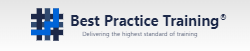
Course Introduction
Microsoft Excel is a spreadsheet application used worldwide for creating, updating and reviewing spreadsheets from anywhere. The Microsoft Excel Masterclass training course is designed to provide essential knowledge and skills required to create, edit, format and share spreadsheets and workbooks by effectively using Excel.
The course familiarises the delegates with advanced formulas and different tools used for analysing data in spreadsheets, such as sorting, conditional formatting, filtering, and checking.
Overview
Microsoft Excel has become a crucial part of every business, and it is widely used for interpreting and analysing the data and performing formula-based calculations quickly and efficiently.
Microsoft Excel helps the delegates to save their time and make the work more manageable by displaying, manipulating and sharing data.
Learn the basics of Excel including entering data, creating 3-D workbooks, sorting and analysing data and designing custom charts and graphs. The course introduces delegates to the latest features, functions, and tools of MS Excel.
Course Content
Introducing Microsoft Excel
Start a Microsoft Excel
Create a Workbook
Save a Workbook
Describe the Status Bar
Add and Delete Worksheets
Copy and Move Worksheets
Transform the Order of Worksheets
Split the Worksheet Window
Close a Workbook
The Backstage View (The File Menu)
Backstage View - An Overview
Opening Workbooks
Select, Open and Save a Template
Explore new Workbooks and Excel Templates
Print Worksheets
Add your Name to Microsoft Excel
Personalize your Copy
Manage Workbook Versions
Working with Data
Enter Text
Expand Data across Columns
Add and Delete Cells in Worksheets
Enter Numbers and Dates
Add a Hyperlink
Add an Outline
Add WordArt to a Worksheet
Use AutoComplete
Use the Fill Handle
Sorting Data
How to Perform Alphabetical and Numerical Sort?
How to Sort Numbered List?
Perform Sorting By Rows
An Overview Of Filters, Compound Filters, Multiple Value Filters
How To Create Custom Filters?
Manipulating Rows and Columns
Insert lesson titles in a bulleted list
Add Rows and Columns
Delete Rows and Columns
Change Row Height and Column Width
Transpose Rows and Columns
Hide and Unhide Rows and Columns
Freeze Panes
Format Microsoft Excel Worksheets
Hide Worksheets
Add Color to Worksheet Tabs
Add a Watermark
Add Themes to Workbooks
Add Borders to Cells
The Font Group
Change Font and Font Size
The Alignment Group
Wrap and Indent Text
Merge and Center Text
The Number Group
Change Date Formats
Change Number Formats
Pivot Tables & Charts
Create Pivot Tables
Amend the Fields in a PivotTable
Work with Pivot Tables
Format Pivot Tables
Add Calculations to a PivotTable
Create Pivot Charts
Add Grouping to a PivotTable
Insert Slicers
PivotTable Timelines
More Pivot Table Functionality
Create PivotTables from Tables and Related Tables
Automating Tasks with Macros
Create a Macro
Compare Relative and Absolute Macros
Assign Shortcuts to Macros
Macro Security
Enable Macros in the Backstage View
Copy a Macro between Workbooks
Describe Document Properties and the Document Inspector
Advanced Lookup and Reference Functions
GETPIVOTDATA
MATCH
INDIRECT
ROW / COLUMN
INDEX
VLOOKUP
OFFSET
LOOKUP (Array format)
LOOKUP (Vector format)
Array Functions
Define an Array Formula
Understand Array Functions
FREQUENCY
Define Single Cell or Multiple Cell Arrays
Single Cell Array Functions
Multiple Cell Array Functions TRANSPOSE
Prerequisites
There are no formal prerequisites for attending the Microsoft Excel Masterclass training course. However, the candidates should be familiar with Windows 10 and Microsoft Office.
Target Audience
The Microsoft Excel Masterclass training course is designed for anyone who wants to learn how to create, format, edit, analyse and share Microsoft Excel workbook and spreadsheet.
Delegates Will Learn How To
Use Microsoft Excel for creating basic worksheets
Modify an Excel worksheet as per specific requirements
Work with Backstage views and Quick Access Toolbar
Customise a Workbook using tab colours and themes
Create pivot tables, pivot charts, and slicers
Trace precedents and dependents to identify which cells impact specific cells
Restrict type of data entered into a cell using data validation
Add and edit macros to the Quick Access Toolbar
Collaborate with others by protecting worksheets and workbooks
Import and export data to a text file
Work with Array and advanced lookup and reference functions
Best Practice Training is an independent provider of project management and IT service management training courses.
Since our formation in 2011, we have successfully delivered training courses to both the public and private sectors throughout the UK and internationally.
Our Values
Our main goal is to make a positive difference to your organisation. What you learn should have a direct, lasting impact on your future at a business and personal level. How do we achieve this?
Who We Are?
Best Practice Training is an independent provider of project management and IT service management training courses.
Since our formation in 2011, we have successfully delivered training courses to both the public and private sectors throughout the UK and internationally.
What We Aim to Do?
We aim to have enduring relationships with our customers. Best Practice Training provides authorised certification from highly reputed certification bodies.
What matter to us is teaching to bring real and long-lasting benefit to your work. Our main objective is to provide the highest quality of training so that you can enhance your career in your industry.
What Do We Provide?
Best practice Training provides you with a large variety of professional courses to help you develop your skills. We will help you to implement learned skills effectively in your business.
The variety of courses that we deliver range from Project Management, Technical IT, Systems Architecture, Business Skills, Cyber Security and much more.
© 2025 coursetakers.com All Rights Reserved. Terms and Conditions of use | Privacy Policy