All the different components are covered (not just e-mail). Students will learn about using notes, tasks, appointments, and managing contacts.
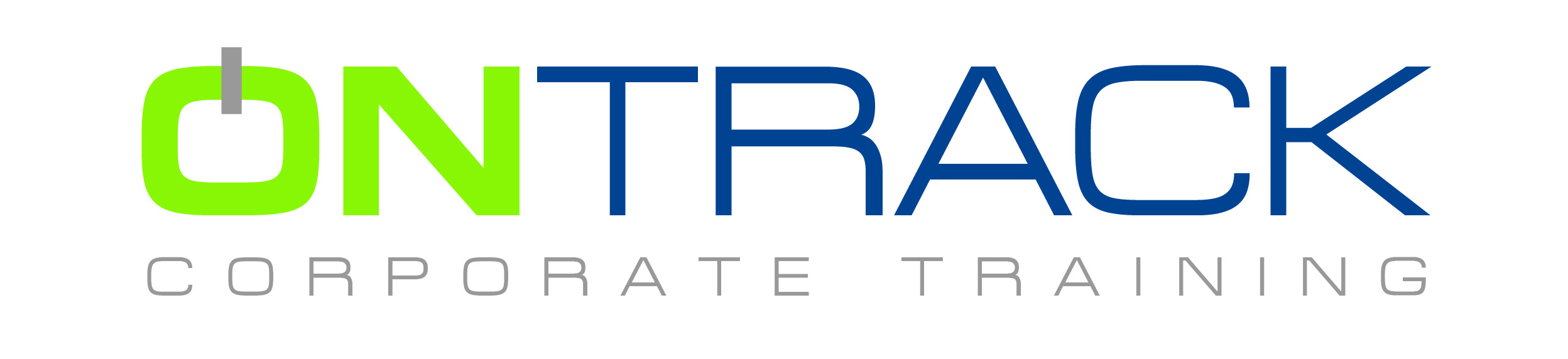
At this introductory level, participants will learn all the everyday tasks and features within Microsoft Outlook 365, 2019, and 2016. It is a complicated and large application, and students will finish the day with a clear understanding of all the e-mail features and general navigation and uses.
All the different components are covered (not just e-mail). Students will learn about using notes, tasks, appointments, and managing contacts.
Objectives
Use outlook to organise your day
Use outlook Mail as your email editor
Track and group your messages to organise your mail
Use the calendar to schedule and view events
Prioritize and delegate tasks to manage your time
Manage contact records for quick access to addresses
Prerequisites
A thorough understanding of the Windows operating environment
Strong mouse and keyboard ability
Outline
Outlook Essentials
Getting Started
Exploring the Outlook Window
Navigating in Outlook
The Navigation Pane
Getting Help
Using Outlook Help
Obtaining Context-Sensitive Help
Printing Documents
Setting Up the Page
Selecting Additional Printing Options
Previewing and Printing a Document
Ending an Outlook Session
Saving Your Data
Minimizing and Restoring Outlook
Exiting from Outlook and Logging Off
Communicating with Mail
Using the Inbox
Checking for New Messages
Previewing and Opening Messages
The Ribbon
Selecting and Printing a Message
Closing a Message
Sorting Messages
Filtering Messages
Composing a New Message
Addressing and Typing a Message
Editing Text
Formatting Text
Using AutoComplete
Including a Signature with a Message
Correcting Spelling as You Type
Sending a Message
Forwarding and Replying to Messages
Replying to a Message
Managing Messages Using Folders
Moving a Message to a Folder
Deleting and Restoring a Message
Organising Contacts
Creating a Contact List
Adding Contacts Manually
Selecting and Editing an Address Card
Transmitting and Adding Contacts with E-mail
Managing Contacts
Changing the Current View
Scheduling with Calendar
Navigating in Calendar
Viewing a Day, a Week, or a Month
Using the Date Navigator
Viewing a Range of Dates, Several Weeks, and Discontiguous Days
Showing Two Time Zones
Making and Moving Appointments
Selecting an Appointment and Modifying the Date in Day View
Modifying the Date in Week View
Changing the Time of an Appointment
Managing Appointments
Editing Recurring Appointments
Creating Tentative Appointments
Inserting All-Day Events
Deleting Appointments
Restoring Deleted Appointments
Tasks
Working with Tasks
Creating a Task
Selecting and Editing a Task
Making a Task Recurring
Deleting and Restoring a Task
Managing Tasks
Setting the Priority for a Task
Tracking a Task’s Status and Marking a Task Completed
Keeping a Journal and Using Notes
Tracking Activities
Working with Notes
Writing a Note
Opening and Editing a Note
Organising Notes
Changing Icon Size
ON-TRACK Corporate Training Ltd., situated in the downtown core at 609 Granville Street - Suite 650, has been one of Vancouver’s elite computer training providers since 1989.
Throughout our history we have provided quality training solutions to thousands of satisfied clients on a global level – a tradition of quality that we continue with our commitment to client satisfaction.
Our corporate trainers, small class sizes, convenient Vancouver downtown location, and our vast experience in all levels of training create an effective and powerful learning experience for our valued clients.
© 2025 coursetakers.com All Rights Reserved. Terms and Conditions of use | Privacy Policy