The Microsoft PowerPoint Masterclass course helps the delegates to learn about tools and techniques to present data effectively to the audience. Microsoft PowerPoint can be used to present the data in text, graphical or animated forms by applying the available effects.
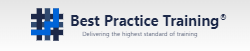
Course Introduction
The Microsoft PowerPoint Masterclass course helps the delegates to learn about tools and techniques to present data effectively to the audience. Microsoft PowerPoint can be used to present the data in text, graphical or animated forms by applying the available effects.
Different users can share this data. PowerPoint has features that can be used to convert the entered data into graphs to analyse them. During the course, the delegates will know how to record presentations.
Overview
The Microsoft PowerPoint Masterclass course is designed to provide essential knowledge and skills required to create effective and professional looking presentations that grab and hold the attention of the audience from beginning to end.
The course enables the delegates to embellish their slides with SmartArt, WordArt, shapes and pictures and also learn how to add multimedia effects such as slide transitions, video, audio, animations, text and object hyperlinks.
Additionally, the delegates will also explore the Backstage View and File menu options, discover the options on the PowerPoint Ribbon, including the new Smart Lookup and Tell Me feature and learn the best view for creating and editing the slides and running the presentations.
Gain professional presentation design skills and become an integral team member of your organisation.
Course Content
Introduction to PowerPoint
Navigating through the PowerPoint environment
Create a Presentation
How to use the help section
Enhancing a Presentation
Selecting the type of Presentation
Navigating through the presentation
Editing texts
Making a Presentation
Perform Advanced Text Editing
Formatting Characters, Paragraphs and Text Boxes
Add Graphical elements
Insert Clip Art
Add Images
Add Shapes
Modify objects
Edit and Format objects
Group Objects
Arrange Objects
Animate Objects
Add tables
Create and Format Tables
Insert a table from other applications
Add Chart
Create a Chart
Format a Chart
Insert Chart from Microsoft Excel
Delivering Effective Presentation
Review ready Presentations
Apply Transitions
Print and Deliver your presentation
Modify The Powerpoint Environment
Tailor the UI
Set various options of PowerPoint 2013
Customise Design templates
Modify Slide Masters
Modify Slide Layouts
Add Footers and Headers
Modify the Notes masters
Add SmartArt
Create and Modify SmartArt
Media and Animations
Adding Audio and Video to the presentation
Customise Animations and Transitions
Collaborate Presentation
Review a presentation
Save and Share presentations on the web
Customise a Slide Show
Annotate a Presentation
Set up a Slide Show
Create a Custom Slide Show
Add Hyperlinks
Record presentations
Secure and Distribute a Presentation
Secure a Presentation
Create a Video
Effective Presentations
Plan a Presentation
Ensure Readability
Ensure the Presentation is based on the Four Pillars of Design
Perfect Layouts for the Presentation
Prerequisites
The delegate must be familiar with the Windows operating system and how to navigate in it.
Target Audience
Anybody who is eager to get skilled in Microsoft PowerPoint can sit for this course.
Delegates Will Learn How To
Create and Save Presentations
Format text on a slide
Use the different types of layout for a presentation
Know about the various views in which a delegate can open his/her presentation
Add Clipart, images and SmartArt to a presentation
Work with Tables and Excel Charts
Add audio-visual effects to a presentation
Make changes to the Slide Layouts
Merge Presentations
Setup and Customise Slide Shows
Create a GIF Image or a Video from your presentations.
Record Presentations
Create a Setup of the Presentation and store it in a folder or a CD-ROM.
Best Practice Training is an independent provider of project management and IT service management training courses.
Since our formation in 2011, we have successfully delivered training courses to both the public and private sectors throughout the UK and internationally.
Our Values
Our main goal is to make a positive difference to your organisation. What you learn should have a direct, lasting impact on your future at a business and personal level. How do we achieve this?
Who We Are?
Best Practice Training is an independent provider of project management and IT service management training courses.
Since our formation in 2011, we have successfully delivered training courses to both the public and private sectors throughout the UK and internationally.
What We Aim to Do?
We aim to have enduring relationships with our customers. Best Practice Training provides authorised certification from highly reputed certification bodies.
What matter to us is teaching to bring real and long-lasting benefit to your work. Our main objective is to provide the highest quality of training so that you can enhance your career in your industry.
What Do We Provide?
Best practice Training provides you with a large variety of professional courses to help you develop your skills. We will help you to implement learned skills effectively in your business.
The variety of courses that we deliver range from Project Management, Technical IT, Systems Architecture, Business Skills, Cyber Security and much more.
© 2025 coursetakers.com All Rights Reserved. Terms and Conditions of use | Privacy Policy