This course is designed for attendees of the Project Planning Breakthroughs program and, individuals who are responsible for monitoring the execution of a project and/or have multiple projects to administer.
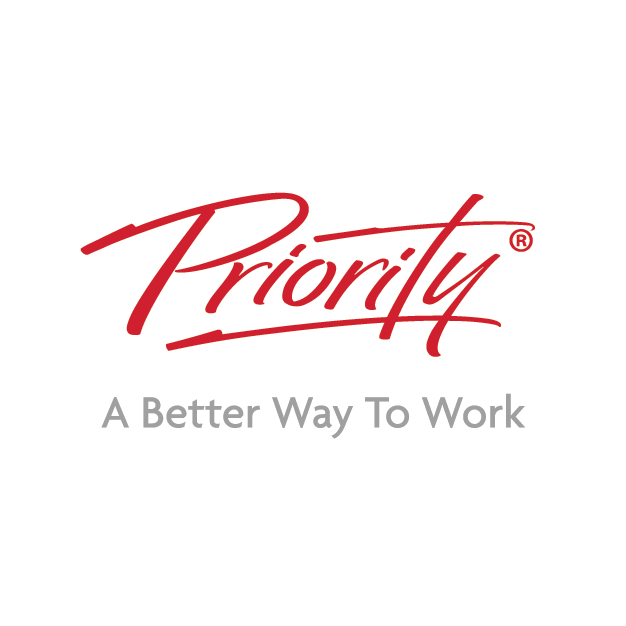
What Will I Learn
By the end of this course, users should be very comfortable:
Understanding and navigating Microsoft Project tables and views
Setting up project calendars, entering working and non-working times
Creating a new project from scratch
Creating tasks, entering task durations, summary tasks and milestones
Entering complex relationships including lag and lead time
Establish a resource pool, assigning resources, identifying over-allocations and levelling resources
Applying task constraints and deadlines
Project monitoring including baseline analysis
Who Is This Microsoft Project Fundamentals Course For?
This course is designed for attendees of the Project Planning Breakthroughs program and, individuals who are responsible for monitoring the execution of a project and/or have multiple projects to administer.
How Will This Course Benefit Me Or My Business?
This program will enable participants to avoid common pitfalls and become competent users of Microsoft Project. By the end of this training, users should be comfortable using the program, by being able to create and manage a reasonably complex project
Overview
Unit 1 – Take a Quick Tour
Opening a Template
Viewing and understanding Gantt Entry / Gantt Schedule / Gantt Cost, etc.
Inserting, re-naming and hiding fields
Displaying and editing the View Bar
View Bar Icons
Relationship Models (Dynamic Scheduling)
Linking and unlinking tasks
Splitting tasks
Adding Summary Headings and Milestones
Using the Outline Tool
Viewing the task information box
Moving about a Sheet
Unit 2 – The Upsize Project
New Project Overview
Understanding the Upsize Project
General Manager (GM)
Director of Information Technology (DIT)
Personnel and Administration Manager (PAM)
Building and Maintenance Services Technician (BMST)
Unit 3 – Creating a New Project
Setting Specific Calendar Options
Pitfalls in Changing Options
Adjusting the Standard Calendars
Creating a New Calendar
Specifying Project Summary Information
Specifying Project Information
Unit 4 – Creating Tasks
Overview of Creating Tasks
Entering Tasks
Creating Summary Tasks
Working with Summary Tasks
Entering Milestones
Format Task Names
Unit 5 – Task Durations and Checking Status
Task Duration Overview
Entering Task Durations
Upsize Durations
Checking Project Status
Understanding Project Slack
Unit 6 – Creating Task Relationships
Overview of Creating Relationships
Entering Lag Time Entering Lead Time
Creating Relationships Using the Link Tool
Creating Relationships Using Task Entry
Using Task Information for Relationships
Creating Relationships in a Sheet
Unit 7 – Resourcing a Project
Overview of Resourcing
Creating a Resource Pool
Assigning Calendars to Resources
Adjusting Resource Information
Unit 8 – Assigning Resources
Overview of Assigning Resources
Assigning Part Time Resources Assigning Resources Using Task Entry View
Effort Driven Logic
Assigning Resources in Task Information
Assigning Resources in a Sheet
Assigning Resources That You Don’t Have
Assigning ALL remaining resources
Unit 9 – Resource Levelling
Resource Levelling Overview
Tracking Down Overallocations
Assigning Overtime
Unit 10 – Constraints and Deadlines
Overview of Constraints & Deadlines
Reviewing Our Project
Adding a Constraint
Creating a Deadline
Unit 11 – Project Monitoring
Overview of Project Monitoring
Creating A Baseline
Getting Project to Update Progress
Manually Updating Task Progress
Tracking Actuals on a Gantt Chart
Using the Tracking Box
Viewing Task Slippage
Audience
This workshop is suitable for new users through to self-taught, long-term users of Microsoft Project. Users who are responsible for monitoring the execution of a project and/or have multiple projects to administrator.
Format
1-Day facilitator-led session (face to face)
or
2 x 4 Hours live online facilitation (virtual)
This workshop is not suitable for Mac Users. Should you have a Microsoft Office for Mac training requirement, please contact us for assistance.
Whats Included
Comprehensive Learning Guide
Our clients are generally busy, constrained by multiple factors and most likely in need of support that extends beyond just one or two days of training. Our approach, therefore, is flexible, practical and empathetic.
We deliver our training in-house.
We’re all for freeing up precious time and energy. That’s why the vast majority of our courses are delivered in-house.
Simply tell us where to be and we’ll bring our training to you. We have trainers based right across the country.
We customise your training.
We don’t like waste and neither do our clients. To make sure your training budget is being invested wisely, we work out what your genuine needs are together.
What’s more, we work with what you already have – there’s no need to purchase any special apps or new software. All of the in-house courses we offer can be specifically tailored to your business using standard office products.
We open up to the public.
We open up our most popular training courses to the general public. If you’d prefer to attend training as individual or with a small group, please feel free to book in and pay online for one of our public courses.
Once you’ve completed one of our Working Smarter with Outlook Courses, you can do a refresher anytime you need to – or get in touch for some over the phone coaching.
It’s all part of the Priority Management Service Guarantee, giving you real support and peace of mind.
© 2025 coursetakers.com All Rights Reserved. Terms and Conditions of use | Privacy Policy