This two days’ workshop will help participants understand process to build schedules using Microsoft project as a tool. It will also familiarize participants to various aspects of this tool which make regular tracking of the schedule realistic, thus restoring faith in plans.
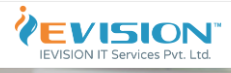
A project schedule is the heart of project planning and monitoring. It provides a unified view of the triple constraint (scope, time and cost).
In fact a project schedule should be a clear reflection of every aspect of project management, in addition to the triple constraint, including risks, vendors, quality, and resources. However, in reality, unfortunately the stakeholders, including the PM himself, lose faith in plans
This two days’ workshop will help participants understand process to build schedules using Microsoft project as a tool. It will also familiarize participants to various aspects of this tool which make regular tracking of the schedule realistic, thus restoring faith in plans.
Learning Objectives
Explore a disciplined process to develop a project schedule
Hands on experience with the tool using real project based assignments
Understand a structured process to monitor and track a schedule
Explore key views, tricks and other aspects of Microsoft project as a scheduling tool
Understand use of custom fields, views, tables, grouping, reports (custom as well as in-built)
Certification Exam
A Microsoft Certified Technology Specialist certification proves your skills on a particular Microsoft technology, such as a Windows operating system, Microsoft Exchange Server, Microsoft SQL Server, or Microsoft Visual Studio.
MCTS certifications are no longer in development. However, your MCTS certification will remain valuable as long as companies are using the technology on which it certifies.
Exam Duration: 150 Minutes
Exam Format: Multiple Choices
Number of Question: 55 Questions
Exam Pass Mark: 70%
Exam Code:74-343
Electronic Devices Permitted: No
Open Book: No
Exam Language
English
Portuguese (Brazil)
Spanish
Who Should Attend
It is expected that participants have a project management background and have worked in project environment
Some past experience with MSP will be nice to have
Why IEVISION
17 Yr. + International Project Management Experience
Managed all size and scales of Projects in different industries like Banking, Telecom, Manufacturing, Construction & Automobile etc.
Excellent Orator with highly talented professional
Two live Projects Scenarios for comprehensive training.
Best Practice Mechanism for utilization the tool for regular project management activities
International Projects & geographically disparate team management throughout his career
Gain from actual project management challenges and effective utilization of MS-Projects
Understand the complexity of programs/projects and make your organization profitable.
Excellent Pre-Post support to individual professional
Individual Career guidance & mentoring
Service based approach for training rather than Product selling!
24 PDU’s for Existing PMP Certified Professionals
10% discount on your PMP & ITIL Foundation Training (only on standard pricing)
Program Outlines
Day 1 Create a new project
Create a template from a completed project, create a project from an existing template, existing project, SharePoint task list or Excel workbook
Create and maintain calendars
Set working or non-working hours and days for calendars, set a base calendar, resource calendar and hours per day, apply calendars to project, task and resource levels
Create custom fields
Create basic formulas, graphical indicator criteria, lookup tables, and task and resource custom fields
Customize option settings
Set default task types, manual versus auto-scheduling, project options, calendar options, customized ribbon, and quick access toolbar
Set up project information
Define project start date, apply calendars and current date, enter project properties, display the project summary task on a new project
Create and modify a project task structure
Create and modify summary tasks and sub-tasks, rearrange tasks, create milestones, create manually-scheduled tasks, outline, set tasks as active or inactive
Build a logical schedule model
Set date constraints, deadlines, dependencies, links, duration equations, effort-driven tasks and formulas, choose a task type
Create a user-controlled schedule
Enter duration, set or change the task mode (manual or auto), display warnings and suggestions, use estimated durations and user-controlled summary tasks
Manage multiple projects
Create a shared resource pool, connect to a resource pool, create links between projects, resolve conflicts between linked projects, work with master projects and sub-projects, summarise data in master projects
Enter and edit resource information
Enter and edit max units, resource types, resource rate table, cost per use, availability, resource group, generic resources and cost resources
Create and edit resource assignments
Use task forms, assign multiple resources, assign resources to tasks using units that represent part-time work, edit assignments
Manage resource allocation
View task and resource usage, view availability across multiple projects, change assignment information, level, replace resources
Manage resource allocations by using Team Planner
Display current resource allocations and assignments, manage unassigned tasks, resolve resource conflicts, level resource over-allocations, substitute resources
Day 2 Model project costs
Enter and assign resource-based costs (work, material, cost), cost per use, fixed costs, accrual method, apply a resource rate table
Set and maintain baselines
Use multiple baselines, baseline an entire project, baseline selected tasks, update a baseline
Update actual progress
Update percentage completion, actual or remaining duration, actual work, remaining work, status date, current date, actual start and actual finish, use actual work and usage views, reschedule uncompleted work, cancel an un-needed task
Compare progress against a baseline
Use date variance, work variance, cost variance and task slippage, show variance of the current plan against baseline (tracking Gantt), select a view to display variance
Resolve potential schedule problems
Display warnings, suggestions and task drivers by using Task Inspector and Task Path, identify resource over-allocations
Display critical path information
View the critical path in single or master projects, view total slack, display progress against baseline or deadlines
Apply and customize views
Use auto-filter, apply views, group, filter, highlight, create and manage tables, sort, customise views, share a view with Organiser
Share data with other applications
Import data from Excel, export data to Excel, attach documents or link hyperlinks to supporting information, copy and paste timeline and reports to other Office Web Apps, create and generate visual reports in Excel and Visio, export a timeline view to email
Configure and display reports and dashboards
Report progress status, save to PDF or XPS, display Gantt information, schedule or timeline, display data based on date range, create built-in dashboards and reports, change and customise built-in dashboards and reports, copy pictures, work with cumulative fields
Connect and share data with SharePoint
Sync to SharePoint, share plans and get updates through SharePoint, share project plans through SharePoint (bi-directional sync of tasks, progress and timeline elements), collect actual progress from a team through SharePoint
Extend Project
Acquire Apps from the Office Store, save files in OneDrive for Business, acquire templates from Office.com, automate frequent tasks with Visual Basic for Applications (VBA)
IEVISION IT Services P. Ltd. is a niche skilled global IT professional training service provider accredited by PEOPLECERT, APMG, EXIN, IGC , ISTQB & PECB (Professional Evaluation and Certification Board).
Vision:
To Become a trusted partner for our customer's IT & Management Training Service Requirements.
Mission:
To provide Professional IT & Management Training services to corporate and individuals which are essential levers for customer’s short and long term growth.
IEVISION IT Services Pvt. Ltd. provides high quality Professional Training, Certification and Consulting Services to our valued customers.
Our team brings the much needed combination of expertise on Technology & Management Areas, Deep Industry Knowledge, Consulting & Delivery Experience, which is a unique capability rarely available in industry.
Our services are aimed towards enhancing business value of IT, maximizing return on investments, building long term capabilities for our customers, which are essential levers of growth for the new age organisations.
IEVISION is delivering services across 10 regions East Africa, Central Africa, South Africa, Middle East, India Continents, South East Asia, Far East Asia, USA, Europe and Australia.
Globally fortune 500 companies availing IEVISION Services from various industry domains including Telecom, Banking, Insurance, Healthcare, Retail, Real-estate & Pharmaceutical
© 2025 coursetakers.com All Rights Reserved. Terms and Conditions of use | Privacy Policy