MS Words continue to play a prominent Role in people’s Professional & Personal lives. Having the skills to create amazing reports, edit perfectly, format & finalize impressive documents will improve your droductivity & will allow you to produce professional & polished documents.
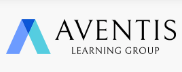
You don’t get a second chance at first impressions, meaning it’s vitally important all your business documents are created to the correct corporate standards. Poorly presented documents will compromise the professionalism of a business document and could undermine the purpose and target of a report, presentation or pitch.
MS Words continue to play a prominent Role in people’s Professional & Personal lives. Having the skills to create amazing reports, edit perfectly, format & finalize impressive documents will improve your droductivity & will allow you to produce professional & polished documents every time effortlessly.
Creating professional-looking documents can help you give your organization a competitive edge. Implementing time-saving features such as document templates and automated mailings help your organization reduce expenses.
Mastering these techniques will make you a valued employee in your organization. Microsoft Word enables you to do far more than simple word processing.
Want to know how to make a Word document look good? Just keep it simple and take advantage of the hidden features that Microsoft Word comes with To give you a helping hand, join us in this 1 Day practical and enjoyable workshop where you will learn how the simple tricks and tips on how to ensure your business documents look their professional best.
Outline:
Learning Outcomes:
Aventis Learning Group (ALG) is the corporate training arm of Aventis Graduate School (AGS), a private educational institution dedicated to the upgrading of working professionals.
As Asia’s leading multi-award-winning corporate training solutions provider headquartered in Singapore, we are fully committed to providing enriching, practical, and cutting-edge professional courses and solutions that fulfil the learning and development needs of Professionals, Managers, and Executives (PMEs).
Established in 2008, we pride ourselves on having a successful track record of over a decade in conducting an average of over 600 professional courses, seminars, and professional certification courses annually in niche areas to keep up with the evolving industry and market trends.
Aventis is recognized as the ‘Corporate Training Provider of the Year’ in Singapore, a prestigious recognition awarded by the Prestige Award 2021/2022, and is also a Certified “Great Place to Work ®” Company since 2022.
Aventis has also been recognised as the Best Corporate Training Provider for our ‘Communications’ and ‘Personal Effectiveness & Productivity’ courses, and the Gold Standard Service Provider for our ‘Finance Management’ and ‘Senior Management & Leadership’ courses, awarded by the prestigious JobsCentral Training, Education, and Development (T.E.D.) Awards in 2018.
As your one-stop corporate training solutions provider, we offer various modes of learning to suit different profiles of working professionals. We offer classroom learning, virtual learning via Zoom, and self-paced e-learning courses.
In addition, we offer customised training solutions for organisations such as courseware development, in-house training, blended learning, as well as Training Needs Analysis (TNA). With these in place, combined with a strong team of over 100 associate trainers and subject matter experts, we have attracted over 60,000 satisfied learners.
© 2025 coursetakers.com All Rights Reserved. Terms and Conditions of use | Privacy Policy