In this course, you’ll learn how to use Word 2021 to create and edit simple documents; format documents; add tables and lists; add design elements and layout options; and proof documents.
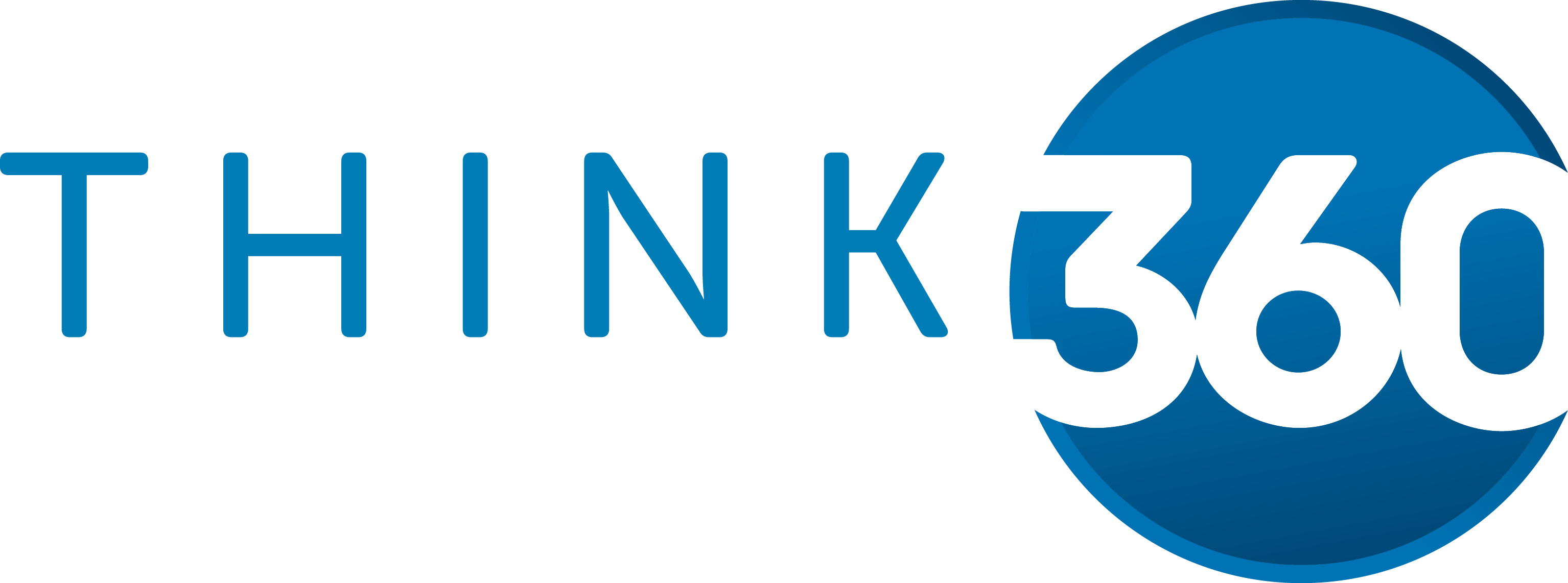
These days, most people take electronic word processing for granted. While we may still write out our grocery lists with pen and paper, we expect to use a computer to create the majority of our documents.
It’s impossible to avoid word-processing software in many areas of the business world. Managers, lawyers, clerks, reporters, and editors rely on this software to do their jobs. Whether you are an executive secretary or a website designer, you’ll need to know the ins and outs of electronic word processing.
Microsoft® Word 2021 is designed to help you move smoothly through the task of creating professional-looking documents. Its rich features and powerful tools can make your work easy, and even fun.
In this course, you’ll learn how to use Word 2021 to create and edit simple documents; format documents; add tables and lists; add design elements and layout options; and proof documents. This course covers Microsoft Office Specialist Program exam objectives to help you prepare for the Word Associate (Office 365 and Office 2021): Exam MO-100 and Word Expert (Office 365 and Office 2021): Exam MO-101 certifications.
Course Objective
In this course, you will learn fundamental Word skills.
You will:
Navigate and perform common tasks in Word, such as opening, viewing, editing, saving, and printing documents, and configuring the application.
Format text and paragraphs.
Perform repetitive operations efficiently using tools such as Find and Replace, Format Painter, and Styles.
Enhance lists by sorting, renumbering, and customizing list styles.
Create and format tables.
Insert graphic objects into a document, including symbols, special characters, illustrations, pictures, and clip art.
Format the overall appearance of a page through page borders and colors, watermarks, headers and footers, and page layout.
Use Word features to help identify and correct problems with spelling, grammar, readability, and accessibility.
We can meet the needs of this fast paced industry – providing solutions for when time out of the office isn’t possible. We make use of industry leading software that creates a virtual classroom experience right in your home or office.
You will be able to interact with your instructor and fellow students as if you were in the class. All sessions are recorded in HD giving you the flexibility to review any part of the class as needed.
© 2025 coursetakers.com All Rights Reserved. Terms and Conditions of use | Privacy Policy