This 3-day course will take you from absolute basics to rendering out your creations. You will create simple animations, puppet illustrations and come to understand core concepts.
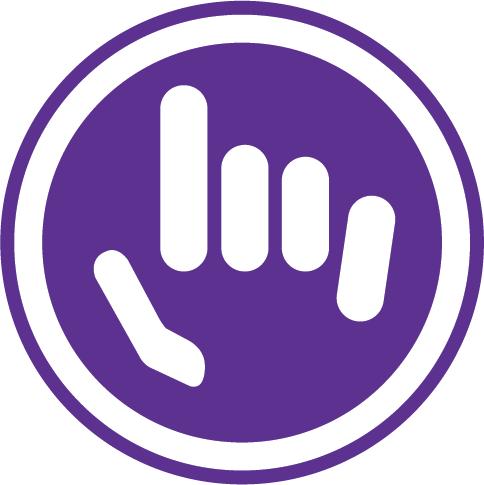
Course Outline / Curriculum:
Getting to Know the Workflow:
Getting started
Creating a project and importing footage
Creating a composition and arranging layers
Adding effects and modifying layer properties
Animating the composition
Previewing your work
Optimizing performance in After Effects
Rendering and exporting your composition
Customizing workspaces
Controlling the brightness of the user interface
Finding resources for using After Effects
Review questions
Review answers
2 Creating a Basic Animation Using Effects and Presets
Getting started:
Importing footage using Adobe Bridge
Creating a new composition
Working with imported Illustrator layers
Applying effects to a layer
Applying an animation preset
Previewing the effects
Adding transparency
Rendering the composition
Review questions
Review answers
Animating Text:
Getting started
About text layers
Installing a font using Adobe Fonts
Creating and formatting point text
Using a text animation preset
Animating with scale keyframes
Animating using parenting
Animating imported Photoshop text
Animating type tracking
Animating text opacity
Using a text animator group
Animating a layer’s position
Timing layer animations
Adding motion blur
Review questions
Review answers
Working with Shape Layers:
Getting started
Creating the composition
Adding a shape layer
Applying a fill and stroke
Creating a self-animating shape
Duplicating a shape
Creating custom shapes
Positioning layers with snapping
Snapping layers into position
Animating a shape
Animating fill color
Creating nulls from paths
Drawing curved shapes with the Pen tool
Using nulls to connect points
Previewing the composition
Review questions
Review answers
Animating a Multimedia Presentation:
Getting started
Adjusting anchor points
Parenting layers
Precomposing layers
Keyframing a motion path
Animating additional elements
Applying an effect
Animating precomposed layers
Animating the background
Adding an audio track
Review questions
Review answers
Animating Layers:
Getting started
Simulating lighting changes
Duplicating an animation using the pick whip
Animating movement in the scenery
Adjusting the layers and creating a track matte
Animating the shadows
Adding a lens flare effect
Adding a video animation
Rendering the animation
Retiming the composition
Review questions
Review answers
Working with Masks:
About masks
Getting started
Creating a mask with the Pen tool
Editing a mask
Feathering the edges of a mask
Replacing the content of the mask
Adding a reflection
Creating a vignette
Adjusting the timing
Trimming the work area
Review questions
Review answers
Distorting Objects with the Puppet Tools:
Getting started
About the Puppet tools
Adding Position pins
Adding Advanced and Bend pins
Stiffening an area
Animating pin positions
Using the Puppet tools to animate video
Recording animation
Review questions
Review answers
Using the Roto Brush Tool:
About rotoscoping
Getting started
Creating a segmentation boundary
Fine-tuning the matte
Freezing your Roto Brush tool results
Changing the background
Adding animated text
Outputting your project
Review questions
Review answers
Performing Color Correction:
Getting started
Adjusting color balance with levels
Adjusting color with the Lumetri Color effect
Replacing the background
Color-correcting using Auto Levels
Motion tracking the clouds
Replacing the sky in the second clip
Color grading
Review questions
Review answers
Creating Motion Graphics Templates:
Getting started
Preparing a master composition
Setting up a template
Adding properties to the Essential Graphics panel
Providing image options
Protecting the timing of a section
Exporting the template
Review questions
Review answers
Using 3D Features:
Getting started
Creating 3D text
Using 3D views
Importing a background
Adding 3D lights
Adding a camera
Extruding text in After Effects
Working with Cinema 4D Lite
Integrating the C4D layer in After Effects
Finishing the project
Review questions
Review answers
Working with the 3D Camera Tracker:
About the 3D Camera Tracker effect
Getting started
Tracking the footage
Creating a ground plane, a camera, and the initial text
Creating additional text elements
Locking an image to a plane with a solid layer
Tidying the composition
Adding a final object
Creating realistic shadows
Adding ambient light
Adding an effect
Previewing the composition
Review questions
Review answers
Advanced Editing Techniques:
Getting started
Stabilizing a shot
Using single-point motion tracking
Using multipoint tracking
Creating a particle simulation
Retiming playback using the Timewarp effect
Review questions
Review answers
Rendering and Outputting:
Getting started
About rendering and output
Exporting using the Render Queue
Creating templates for the Render Queue
Rendering movies with Adobe Media Encoder
Leading Training is the home of practical training in Business and IT skills development. Our trainers are engaging, our content is well researched, and our venue is a comfortable place to learn.
Welcome to the home of effective training courses. We pride ourselves on our relevant, applicable, and dynamic content and approach. If you're looking to develop genuine skills, then you are exactly the type of person we want to get to know.
© 2025 coursetakers.com All Rights Reserved. Terms and Conditions of use | Privacy Policy